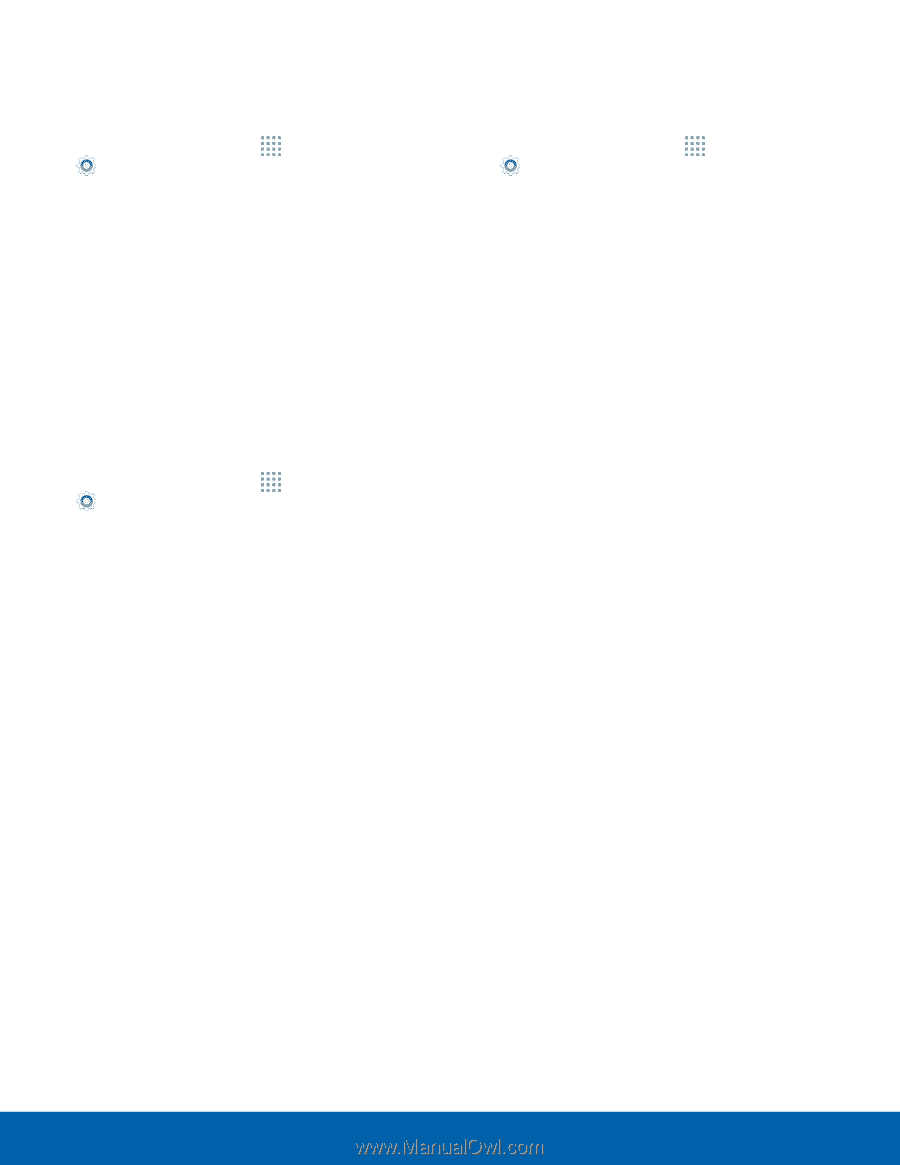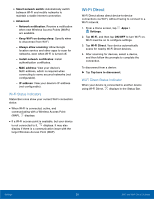Samsung SM-G360T1 User Manual - Page 65
Change the Mobile Hotspot, Password, Settings, Use Tethering to Connect Your, Device to a Computer
 |
View all Samsung SM-G360T1 manuals
Add to My Manuals
Save this manual to your list of manuals |
Page 65 highlights
Change the Mobile Hotspot Password 1. From a Home screen, tap Apps > Settings > Mobile Hotspot and Tethering > Mobile Hotspot. 2. Tap ON/OFF to turn the feature on. 3. Tap MORE > Configure Mobile Hotspot. 4. Tap the Security field and select WPA2 PSK and enter a new password. Configure Mobile Hotspot Settings Manage your Mobile Hotspot security and connection settings. 1. From a Home screen, tap Apps > Settings > Mobile Hotspot and Tethering > Mobile Hotspot. 2. Tap ON/OFF to turn the feature on. 3. Tap MORE > Configure Mobile Hotspot: • Network name: View and change the name of your Mobile Hotspot. • Broadcast network name (SSID): Disable to make your Mobile Hotspot invisible to other Wi-Fi devices during a scan. Other devices can still connect to your Mobile Hotspot, but have to set up the connection manually with your Network SSID and Password. • Security: Choose the security level for your Mobile Hotspot. • Password: If you choose a security level that uses a password, enter the password. By default, the password is your device's phone number. • Show password: Display your password instead of masking it. • Show advanced options: Access advanced options, including Broadcast channel, and to specify the channel your device uses for Portable Wi-Fi hotspot. Use Tethering to Connect Your Device to a Computer 1. From a Home screen, tap Apps > Settings > Mobile Hotspot and Tethering. 2. Use USB tethering to connect the computer to the device using the USB cable. Settings 61 Mobile Hotspot and Tethering