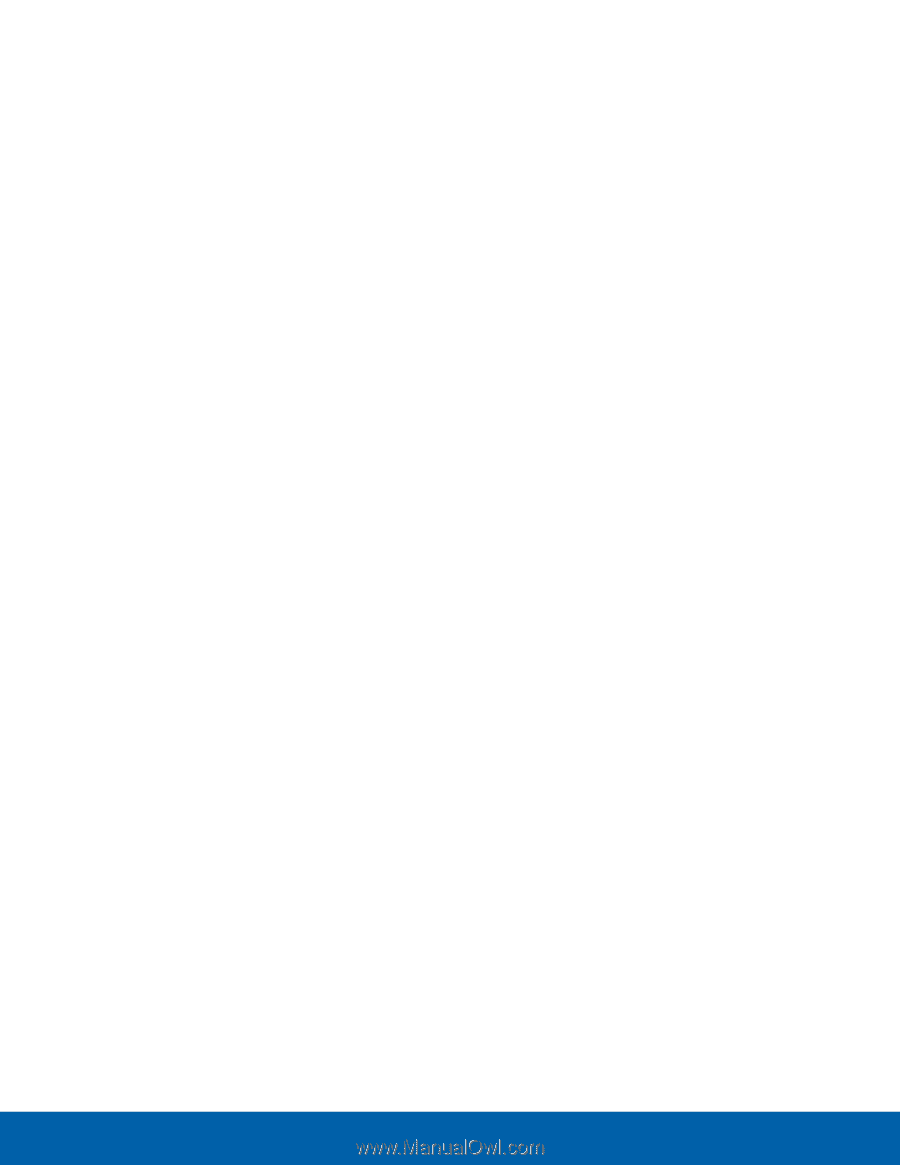Samsung SM-G928A User Manual - Page 116
Google subtitles CC, Use Google subtitles
 |
View all Samsung SM-G928A manuals
Add to My Manuals
Save this manual to your list of manuals |
Page 116 highlights
• Google subtitles (CC): Use Google subtitles with multimedia files when available. • Left/right sound balance: Use the slider to set the left and right balance when using a stereo device. • Mono audio: Switch audio from stereo to mono for use with one earphone. • Auto haptic: The device will vibrate in time to the sound when listening to music, watching videos, or playing games. It will also vibrate when buttons are tapped in supported apps. This may consume battery power, and not all applications will support this feature. Dexterity and interaction • Universal switch: Control your phone with your customized switches. • Assistant menu: Improve the device accessibility for users with reduced dexterity. • Gesture wake up: Wake up your device by waving your hand over the sensor. • Press and hold delay: Select a time interval for this action. • Interaction control: Block areas of the screen from touch interaction. Disable Auto rotate screen and hard key functions. Only show application notifications in the Notification panel and the Status bar. More settings • Direction lock: Unlock the screen by swiping in a series of four to eight directions. • Direct access: Open your accessibility settings by pressing the Home key three times in quick succession. • Notification reminder: Beep at set intervals to remind you of any unread notifications. • Answering and ending calls: Select shortcuts for answering and ending calls. • Single tap mode: Tap to stop/snooze alarms and calendar events. • Manage accessibility: Export your accessibility settings and share them with another device. Services • Additional accessibility apps may be downloaded from the Google Play store. Certain accessibility services you install may be configured here. Settings 110 Accessibility