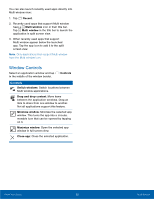Samsung SM-G928A User Manual - Page 30
Use Swype, Use Google Voice Typing, Enable Swype, Configure Swype
 |
View all Samsung SM-G928A manuals
Add to My Manuals
Save this manual to your list of manuals |
Page 30 highlights
Use Swype Swype is a text input method that makes it possible to enter a word by sliding your finger or stylus (not included) from letter to letter, lifting your finger or stylus between words. For example, to enter the word "this", slide your fingers between the letters "t-h-i-s". Use Google Voice Typing Instead of typing, enter text by speaking. Enable Swype To enable the Swype keyboard while entering text: 1. Touch the top of the screen and swipe downward to display the Notification panel. 2. Tap Select keyboard. 3. Tap Swype. Configure Swype To customize Swype: 1. From a Home screen, tap Apps > Settings > SYSTEM > Language and input. 2. Tap Swype for options. Languages 1. On the Samsung Keyboard, tap Google voice typing. • You may need to touch and hold Options (left of the Space key) to find it. 2. Speak your text. Note: Tap Languages to change the language or download additional languages for use with Google voice typing. Configure Google Voice Typing To customize Google Voice Typing: 1. From a Home screen, tap Apps > Settings > SYSTEM > Language and input. 2. Tap Google voice typing for options. Know Your Device 24 Enter Text