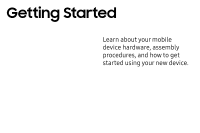Samsung SM-G955U User Manual - Page 15
When to Charge the Battery, Set Up Your Device
 |
View all Samsung SM-G955U manuals
Add to My Manuals
Save this manual to your list of manuals |
Page 15 highlights
Caution: Use only charging devices and batteries approved by Samsung. Samsung accessories are designed for your device to maximize battery life. Using other accessories may invalidate your warranty and may cause damage. 2. Connect the USB cable to the charging head, and then plug the charging head into a standard outlet. 3. Unplug the charging head from the outlet and remove the USB cable from the device when charging is complete. Note: This device is also compatible with wireless charging devices approved by Samsung, which are sold separately. When to Charge the Battery When the battery is low and only a few minutes of operation remain, the device sounds a warning tone at regular intervals. In this condition, your device conserves its remaining battery power by dimming the screen. When the battery level becomes too low, the device automatically turns off. For a quick check of your battery level: ► View the battery charge indicator located in the top right corner of your device's display. A solid color ( ) indicates a full charge. While charging, the device and the charger may become hot when using wireless charging or fast charging. This does not affect the device's lifespan or performance and is in the device's normal range of operation. The charger may stop charging if the battery becomes too hot. Set Up Your Device 8