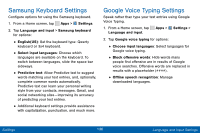Samsung SM-J100VPP User Manual - Page 139
View Passwords, Security Update Service, Credential Storage - rom
 |
View all Samsung SM-J100VPP manuals
Add to My Manuals
Save this manual to your list of manuals |
Page 139 highlights
View Passwords Display password characters briefly as you type them. 1. From a Home screen, tap Apps > Settings. 2. Tap Security > Make passwords visible to turn the feature on. Security Update Service Automatically receive security updates. 1. From a Home screen, tap Apps > Settings. 2. Tap Security for options: • Security policy updates: Automatically or manually check for security policy updates. • Send security reports: Send security reports to Samsung via Wi-Fi for threat analysis. Credential Storage Manage your security certificates. If a certificate authority (CA) certificate gets compromised or for some other reason you do not trust it, you can disable or remove it. 1. From a Home screen, tap Apps > Settings > Security. 2. Tap an option: • Storage type: Select a storage location for credential contents. • Trusted credentials: Display certificates in your device's ROM and other certificates you have installed. • Install from device storage: Install a new certificate from storage. • Clear credentials: Erase the credential contents from the device and reset the password. Settings 131 Security Settings