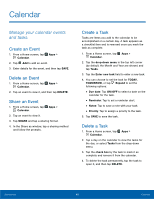Samsung SM-N920A User Manual - Page 57
Live Broadcast Options, Record a Live Broadcast, Share a Broadcast, Rear/Front, Invite, Settings
 |
View all Samsung SM-N920A manuals
Add to My Manuals
Save this manual to your list of manuals |
Page 57 highlights
Live Broadcast Options The following options are available: • Rear/Front: Choose which camera to record from. • Invite: Invite contacts to view your live broadcast by sending them a link. • Settings: Set your privacy settings, Video size, Auto save, and manage your account. • Live: Start recording your live broadcast. • Share: Share while recording your live broadcast. • Stop: End your live broadcast. Record a Live Broadcast Record and instantly share your videos to YouTube. 1. From a Home screen, tap Apps > Camera > MODE > Live broadcast. 2. Press Live to begin recording. 3. When you are finished, tap Stop. Share a Broadcast You can share your live broadcast with contacts before recording, or share the link after you have finished recording and it has been posted to YouTube. To invite contacts before broadcasting: 1. From a Home screen, tap Apps > > MODE > Live broadcast. Camera 2. Tap Invite and select contacts or groups to share your live broadcast with. 3. Tap DONE to send invites. To share a Live broadcast while broadcasting: ► Tap Share and select a sharing method to share your live broadcast. To share a Live broadcast after broadcasting: ► After recording, tap SHARE and select a sharing method to share your live broadcast. Live Broadcast Settings Customize your Live Broadcasts. 1. From a Home screen, tap Apps > Camera > MODE > Live broadcast. 2. Tap Settings and select an option to customize: • Privacy: Choose either to have your videos unlisted where only friends with a link can view them, or public where anyone can view them. • Video size: Tap to choose a size option. • Auto save: Tap to enable auto saving your videos to the Gallery app. • Screen power saving: Dims the brightness if you broadcast without touching the screen. • Account: Tap to add or switch your Google Account. Applications 51 Camera and Video