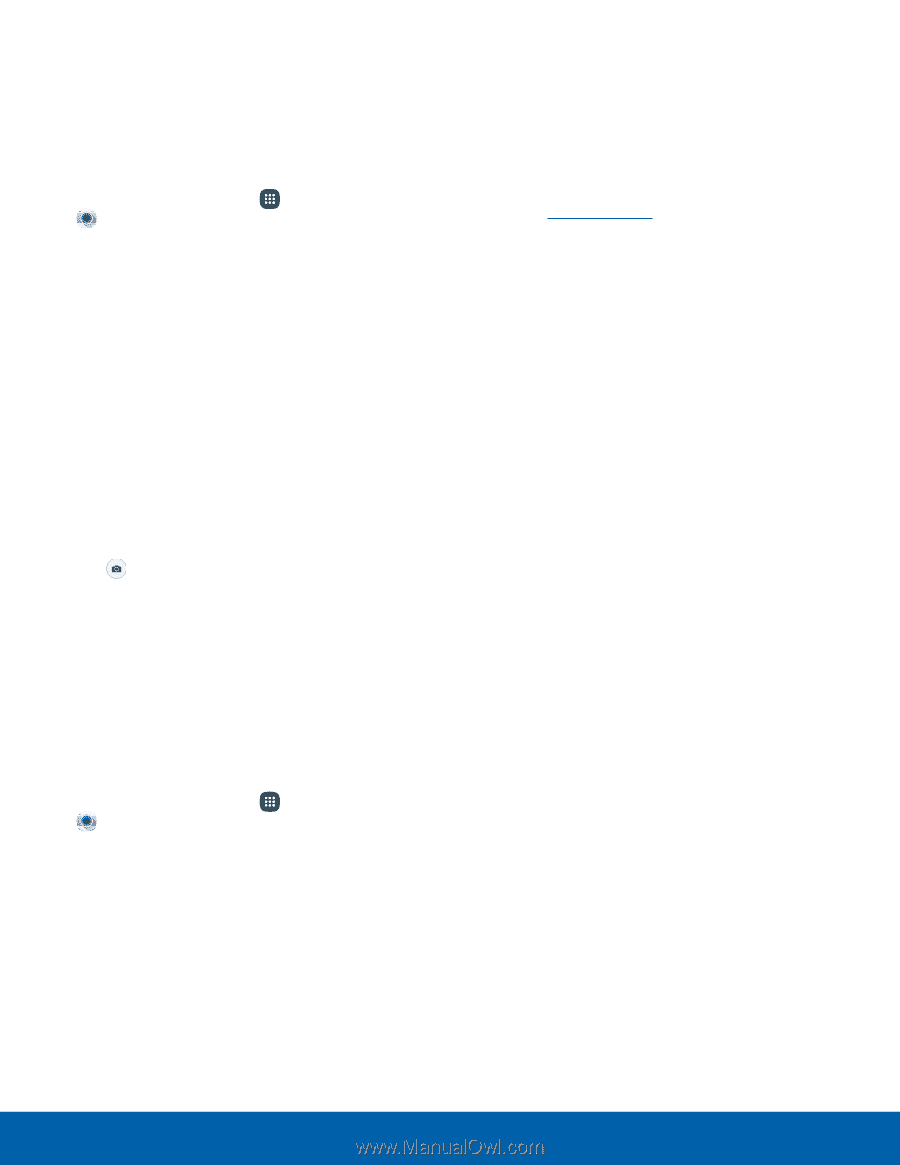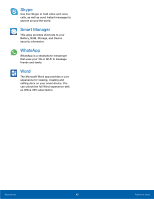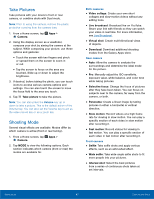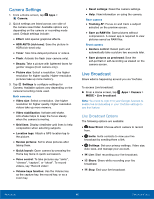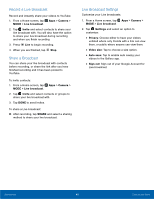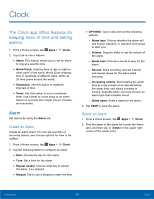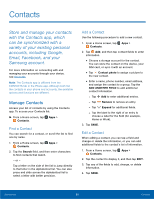Samsung SM-N920R4 User Manual - Page 52
Take Pictures, Shooting Mode, Live Broadcast
 |
View all Samsung SM-N920R4 manuals
Add to My Manuals
Save this manual to your list of manuals |
Page 52 highlights
Take Pictures Take pictures with your device's front or rear camera, or combine shots with Dual mode. Note: Prior to using the camera, remove the plastic protective covering from the camera lens. 1. From a Home screen, tap Apps > Camera. 2. Using the display screen as a viewfinder, compose your shot by aiming the camera at the subject. While composing your picture, use these options and gestures: • Touch the screen with two fingers and pinch or spread them on the screen to zoom in or out. • Tap the screen to focus on the area you touched. Slide up or down to adjust the brightness. 3. If desired, before taking the photo, you can touch icons to access various camera options and settings. You can also touch the screen to move the focus field to the area you touch. 4. Tap Take picture to take the picture. Note: You can also press the Volume key up or down to take a picture. This is the default action of the Volume key. You can also set the Volume key to act as the video record key or as a zoom key. Shooting Mode Several visual effects are available. Modes differ by which camera is active (front or rear facing). 1. From a Home screen, tap Apps > Camera. 2. Tap MODE to view the following options. Each section indicates which camera (front or rear) the modes are available for. Both cameras • Video collage: Create your own short collages and slow-motion videos without any editing tools. • Live broadcast: Broadcast live on YouTube. Share your link with friends so they can watch your video in real time. For more information, see Live Broadcast. • Virtual shot: Create multi-directional views of objects. • Download: Download additional shooting modes from the Galaxy Apps store. Rear camera • Auto: Allow the camera to evaluate the surroundings and determine the ideal mode for the picture. • Pro: Manually adjust the ISO sensitivity, exposure value, white balance, and color tone while taking pictures. • Selective focus: Change the focus of pictures after they have been taken. You can focus on subjects near to the camera, far away from the camera, or both. • Panorama: Create a linear image by taking pictures in either a horizontal or vertical direction. • Slow motion: Record videos at a high frame rate for viewing in slow motion. You can play a specific section of each video in slow motion after recording it. • Fast motion: Record videos for viewing in fast motion. You can play a specific section of each video in fast motion after recording it. Front camera • Selfie: Take selfie shots and apply various effects, such as an airbrushed effect. • Wide selfie: Take wide-angle selfie shots to fit more people into your pictures. • Interval shot: Select the best pictures from a series of continuous shots taken at set intervals. Applications 47 Camera and Video