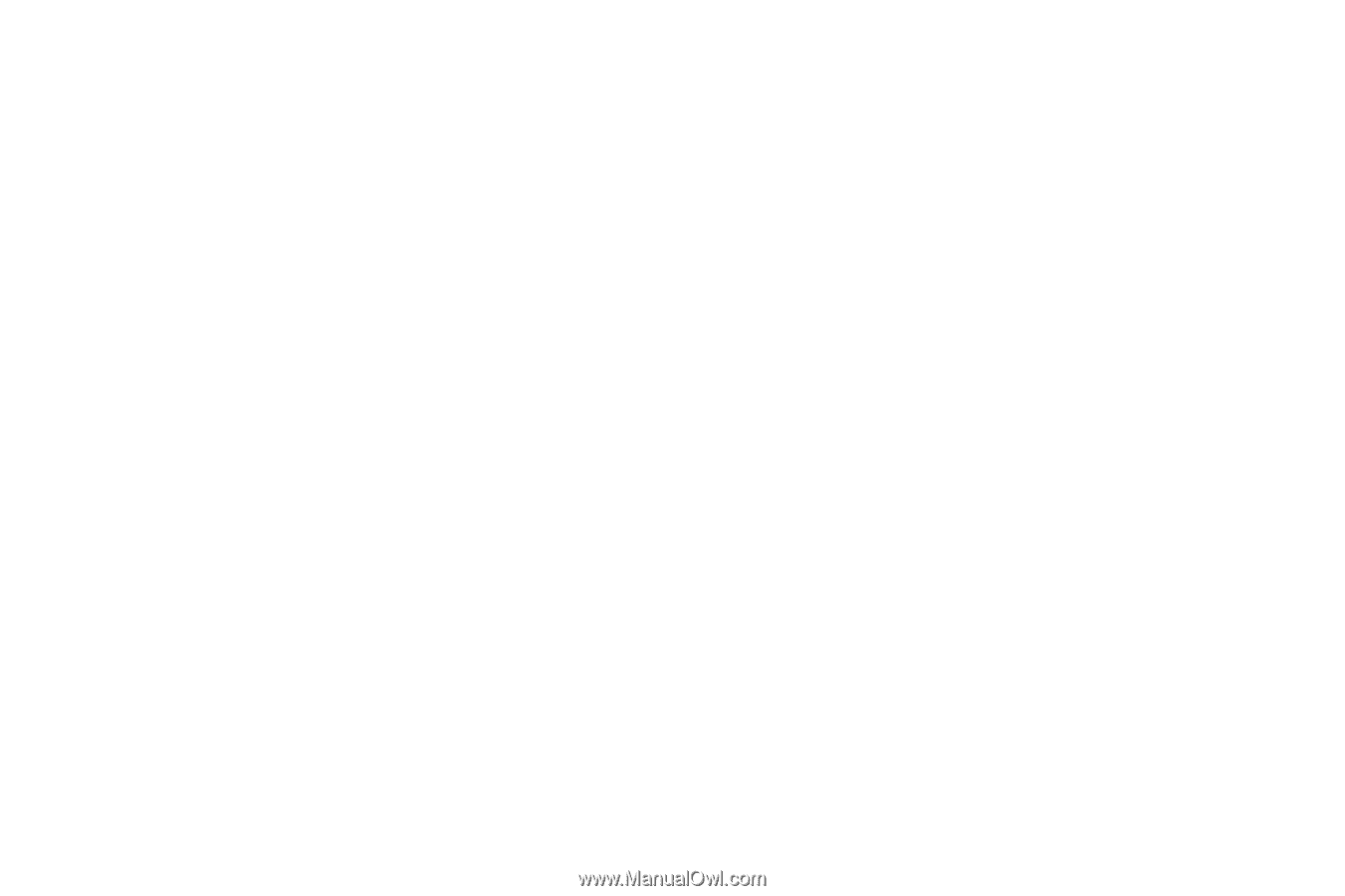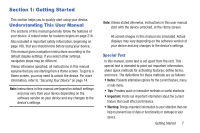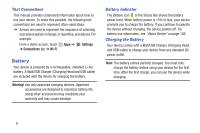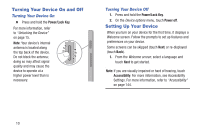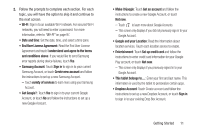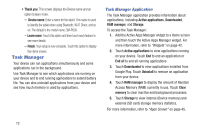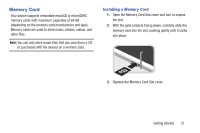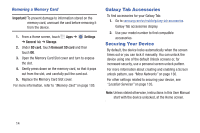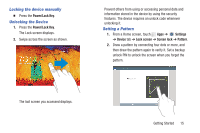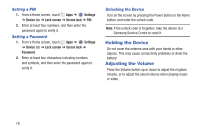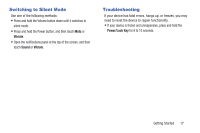Samsung SM-P600 User Manual Generic Wireless Sm-p600 Galaxy Note 10.1 Jb Engli - Page 16
Task Manager, Task Manager Application - tablet battery
 |
View all Samsung SM-P600 manuals
Add to My Manuals
Save this manual to your list of manuals |
Page 16 highlights
• Thank you: This screen displays the Device name and an option to learn more. - Device name: Enter a name for the tablet. This name is used to identify the tablet when using Bluetooth, Wi-Fi Direct, and so on. The default is the model name, SM-P600. - Learn more: Touch this option and then touch each feature to see more details. - Finish: Your setup is now complete. Touch this option to display the Home screen. Task Manager Your device can run applications simultaneously and some applications run in the background. Use Task Manager to see which applications are running on your device and to end running applications to extend battery life. You can also uninstall applications from your device and see how much memory is used by applications. Task Manager Application The Task Manager application provides information about applications, including Active applications, Downloaded, RAM manager, and Storage. To access the Task Manager: 1. Add the Active Apps Manager widget to a Home screen and then touch the Active Apps Manager widget. For more information, refer to "Widgets" on page 42. 2. Touch Active applications to view applications running on your device. Touch End to end an application or End all to end all running applications. 3. Touch Downloaded to view applications installed from Google Play. Touch Uninstall to remove an application from your device. 4. Touch RAM manager to display the amount of Random Access Memory (RAM) currently in use. Touch Clear memory to clear inactive and background processes. 5. Touch Storage to view internal (Device memory) and external (SD card) storage memory statistics. For more information, refer to "Apps Screen" on page 45. 12