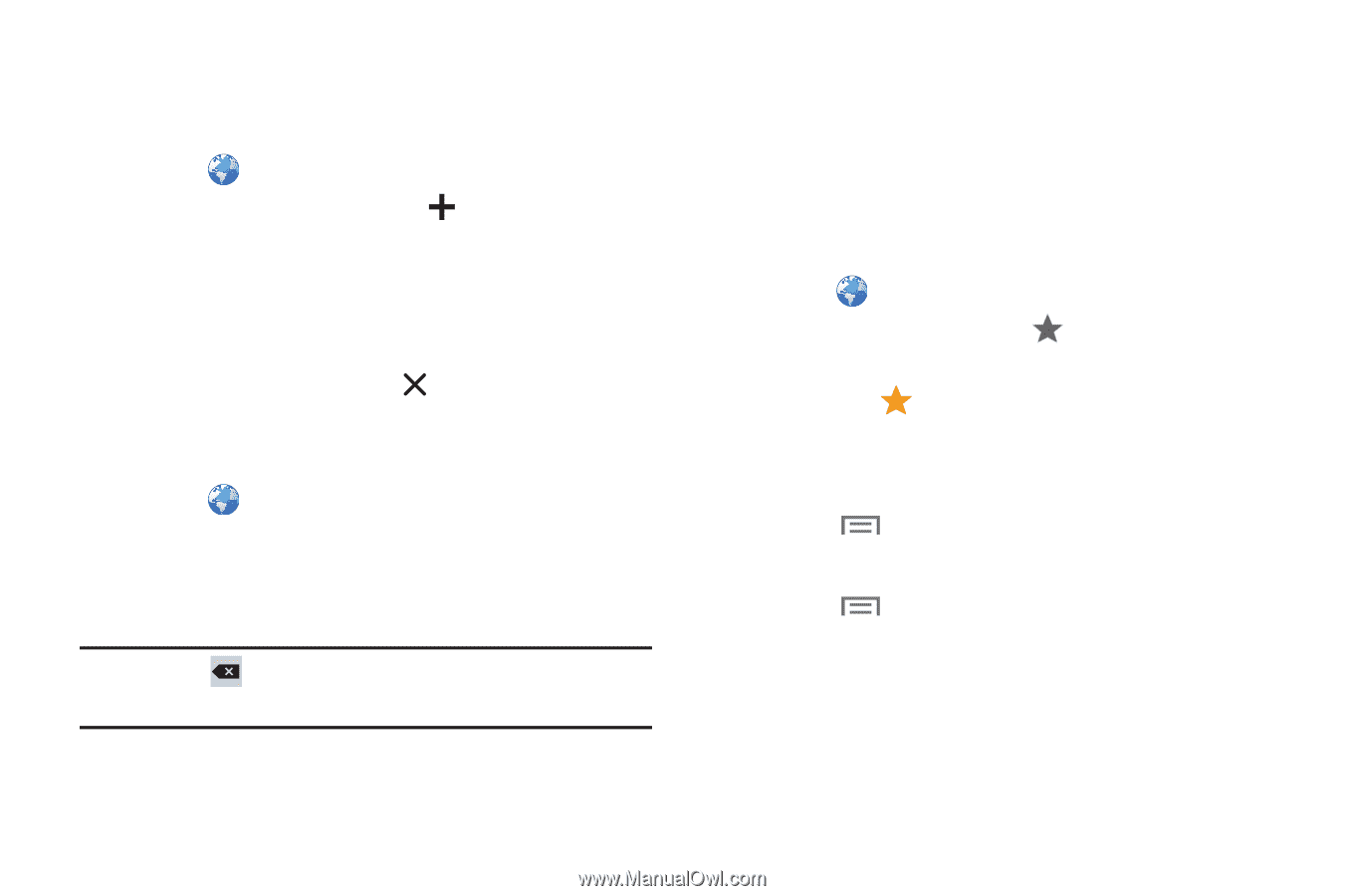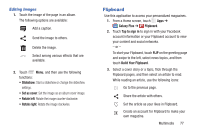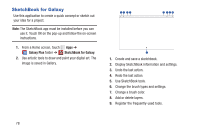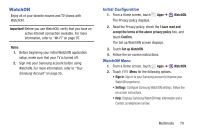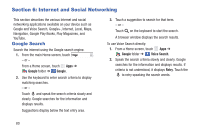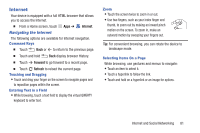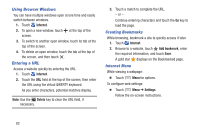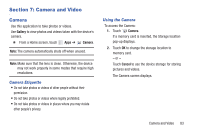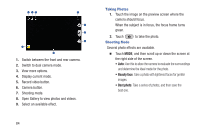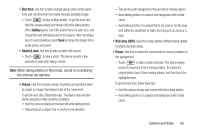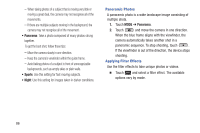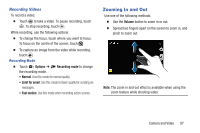Samsung SM-P600 User Manual Generic Wireless Sm-p600 Galaxy Note 10.1 Jb Engli - Page 86
Using Browser Windows, Entering a URL, Creating Bookmarks, Internet Menu, Internet, Delete
 |
View all Samsung SM-P600 manuals
Add to My Manuals
Save this manual to your list of manuals |
Page 86 highlights
Using Browser Windows You can have multiple windows open at one time and easily switch between windows. 1. Touch Internet. 2. To open a new window, touch at the top of the screen. 3. To switch to another open window, touch its tab at the top of the screen. 4. To delete an open window, touch the tab at the top of the screen, and then touch . Entering a URL Access a website quickly by entering the URL. 1. Touch Internet. 2. Touch the URL field at the top of the screen, then enter the URL using the virtual QWERTY keyboard. As you enter characters, potential matches display. Note: Use the Delete key to clear the URL field, if necessary. 3. Touch a match to complete the URL. - or - Continue entering characters and touch the Go key to load the page. Creating Bookmarks While browsing, bookmark a site to quickly access it later. 1. Touch Internet. 2. Browse to a website, touch Add bookmark, enter the required information, and touch Save. A gold star displays on the Bookmarked page. Internet Menu While viewing a webpage: Ⅲ Touch Menu for options. To configure web settings: Ⅲ Touch Menu ➔ Settings. Follow the on-screen instructions. 82