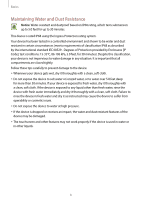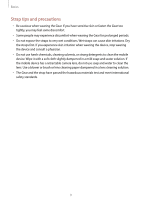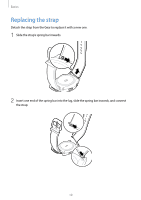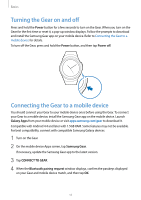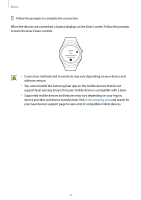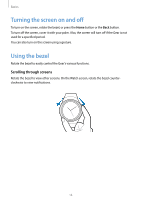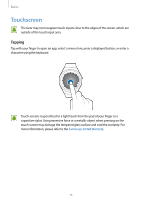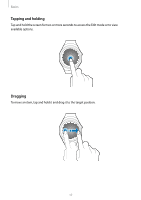Samsung SM-R732 User Manual - Page 20
Remote connection
 |
View all Samsung SM-R732 manuals
Add to My Manuals
Save this manual to your list of manuals |
Page 20 highlights
Basics Connecting the Gear to a new mobile device When you connect the Gear to another mobile device, the Gear automatically resets and all data is removed from its memory. Make sure you back up any important data stored on your Gear. 1 Back up your Gear's data on your mobile device. • On your mobile device, open the Apps screen and tap Samsung Gear → Settings → Back up and restore → Back up data. 2 End the connection between your Gear and mobile device. Refer to Disconnecting the Gear for more information. 3 Connect your Gear to another mobile device. Refer to Connecting the Gear to a mobile device for more information. If the mobile device you want to connect to is already connected to another Gear, your Gear cannot establish a connection. Remote connection You can remotely connect the Gear to your mobile device when a Bluetooth connection is not available. With this connection, you can still receive notifications from your mobile device. This feature is automatically activated when you connect to your mobile device using Bluetooth for the first time. If this feature is not turned on, on your mobile device, open the Apps screen, tap Samsung Gear → Settings → Connection, and then tap the Use Remote connection switch. 13