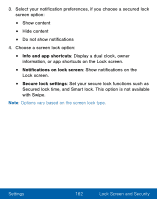Samsung SM-S120VL User Manual - Page 174
Other Security Settings, Set Up/Change Password, SIM Card Lock, View Passwords
 |
View all Samsung SM-S120VL manuals
Add to My Manuals
Save this manual to your list of manuals |
Page 174 highlights
Other Security Settings Set Up/Change Password Protect your device from being reset accidentally by requiring a special password before it can be reset to its factory defaults. 1. From a Home screen, tap Apps > Settings. 2. Tap Lock screen and security > Other security settings. 3. Tap Set up/change password and follow the prompts. SIM Card Lock Require both your SIM card PIN and your ordinary screen lock type when unlocking the device. 1. From a Home screen, tap Apps > Settings. 2. Tap Lock screen and security > Other security settings > Set up SIM card lock and follow the prompts. 3. Tap Lock SIM card to enable the feature. 4. Tap Change SIM card PIN to create a new PIN. View Passwords Display password characters briefly as you type them. 1. From a Home screen, tap Apps > Settings. 2. Tap Lock screen and security > Other security settings > Make passwords visible to turn the feature on. Settings 164 Lock Screen and Security