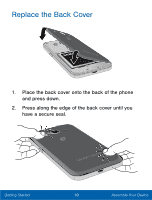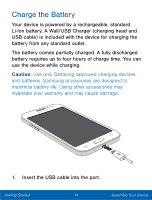Samsung SM-S820L User Manual - Page 27
Secure Your Device, Lock the Device, Set Up a Secure Screen Lock - unlock
 |
View all Samsung SM-S820L manuals
Add to My Manuals
Save this manual to your list of manuals |
Page 27 highlights
Secure Your Device Use your device's screen lock features to secure your device. Lock the Device By default, the device locks automatically when the screen times out. ► To lock the device, press the Power/Lock key. Unlock the Device The default Screen lock on your device is Swipe. ► To unlock your device, press the Power/Lock key or Home key, and then touch and drag your finger across the screen. Set Up a Secure Screen Lock The default Screen lock is Swipe, which offers no security. To choose a more secure screen lock, see "Set a Screen Lock" on page 150. Getting Started 15 Set Up Your Device

Secure Your Device
Use your device’s screen lock Features to secure your
device.
Lock the Device
By deFault, the device locks automatically when the
screen times out.
►
To lock the device, press the
Power/Lock
key.
Unlock the Device
The deFault Screen lock on your device is Swipe.
►
To unlock your device, press the
Power/Lock
key
or
Home
key, and then touch and drag your fnger
across the screen.
Set Up a Secure Screen Lock
The deFault Screen lock is Swipe, which o²ers no
security. To choose a more secure screen lock, see
“Set a Screen Lock” on page 150
.
15
Set Up Your Device
Getting Started