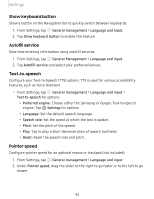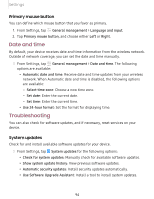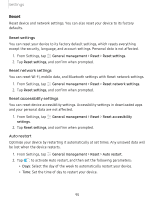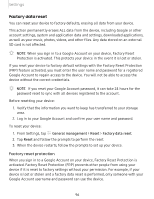Samsung SM-T387V User Manual - Page 108
Google, Protect
 |
View all Samsung SM-T387V manuals
Add to My Manuals
Save this manual to your list of manuals |
Page 108 highlights
Settings 2. Tap 0 to enable showing notifications on the lock screen. The following options are available: • View style: Display notification details or hide them and show only an icon. • Hide content: Do not show notifications in the notification panel. 3. Tap Done when finished. 4. Configure the following screen lock options: • Smart Lock: Unlock your device automatically when trusted locations or other devices have been detected. A secure screen lock is required for this feature. • Secure lock settings: Customize your secure lock settings. A secure screen lock is required for this feature. Clock and information You can configure features that appear on the Lock screen, like the clock and other useful information. ◌ From Settings, tap Lock screen for the following options: • Clock style: Set the type and color of the clock on the Lock screen. • Roaming clock: Change to digital clocks showing both local and home time zones when roaming. • FaceWidgets: Enable widgets on the Lock screen to get quick access to useful information. • Contact information: Show your contact information, such as your phone number or email address. • Notifications: Select which notifications to display on the Lock screen. • App shortcuts: Select which apps to open from the Lock screen. • About Lock screen: Update the Lock screen's software. Google Play Protect You can configure Google Play Protect to regularly check your apps and device for security risks and threats. 1. From Settings, tap Security > Google Play Protect. 2. Tap options to customize security features. 98