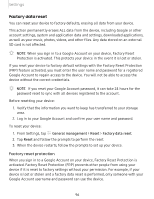Samsung SM-T387V User Manual - Page 111
Encrypt, passwords
 |
View all Samsung SM-T387V manuals
Add to My Manuals
Save this manual to your list of manuals |
Page 111 highlights
Settings Encrypt SD card You can encrypt your optional memory card (not included) to protect its data. This only allows the SD card information to be accessed from your device with a password. 1. From Settings, tap Security > Encrypt SD card. 2. Tap Encrypt SD card and follow the prompts to encrypt all data on your memory card. -'fJ- NOTE Performing a Factory data reset on your device prevents it from accessing an encrypted SD card. Before initiating a Factory data reset, make sure to decrypt the installed SD card first. Decrypt SD card You can decrypt an optional memory card (not included) if it was encrypted by this device. You may want to decrypt the memory card if you plan to use it with another device or before performing a Factory data reset. 1. From Settings, tap Security > Decrypt SD card. 2. Tap Decrypt SD card and follow the prompts to decrypt all data on your memory card. Set up SIM card lock You can set up a PIN to lock your SIM card, which prevents unauthorized use of your SIM card if someone attempts to use it another device. ◌ From Settings, tap Security > Other security settings > Set up SIM card lock and follow the prompts. • Tap Lock SIM card to turn on the feature. • Tap Change SIM card PIN to create a new PIN. View passwords You can have characters displayed briefly in password fields as you type them. ◌ From Settings, tap Security > Other security settings > Make passwords visible to turn on the feature. 101