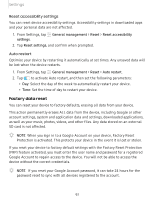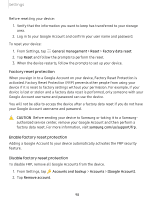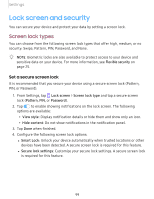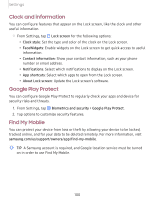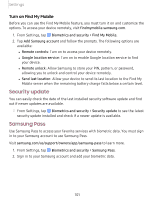Samsung SM-T720 User Manual - Page 112
Install, unknown, Secure, Folder, Encrypt
 |
View all Samsung SM-T720 manuals
Add to My Manuals
Save this manual to your list of manuals |
Page 112 highlights
Settings Install unknown apps You can allow installation of unknown third-party apps from selected apps or sources. 1. From Settings, tap Biometrics and security > Install unknown apps. 2. Tap an app or source, and then tap Allow from this source. -'fJ- TIP Installing unknown third-party apps could make your device and personal data more vulnerable to security risks. Secure Folder You can create a secure folder on your device to protect private content and apps from anyone who may be using your device. ◌ From Settings, tap Biometrics and security > Secure Folder and follow the prompts to secure content on your device. -'fJ- TIP You must sign in to your Samsung account, and use secured lock on your device to set up and use Secure Folder. Encrypt SD card You can encrypt your optional memory card (not included) to protect its data. This only allows the SD card information to be accessed from your device with a password. 1. From Settings, tap Biometrics and security > Encrypt SD card. 2. Tap Encrypt SD card and follow the prompts to encrypt all data on your memory card. -'fJ- NOTE Performing a Factory data reset on your device prevents it from accessing an encrypted SD card. Before initiating a Factory data reset, make sure to decrypt the installed SD card first. 102