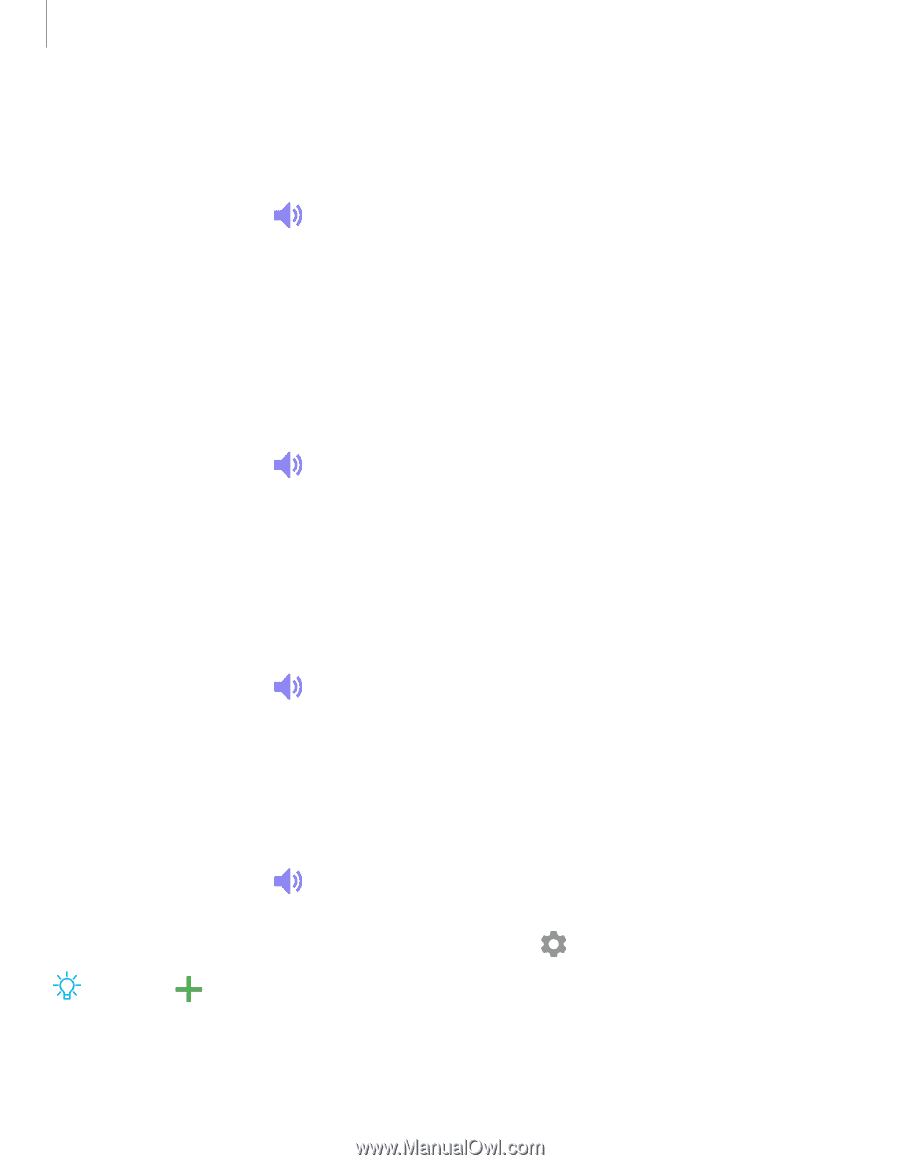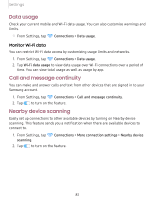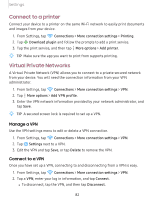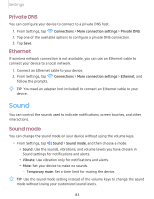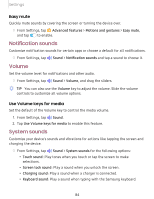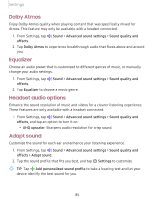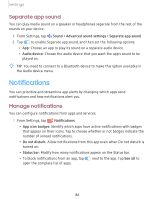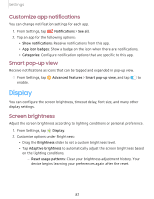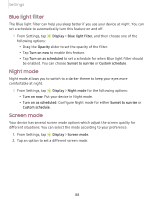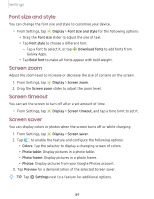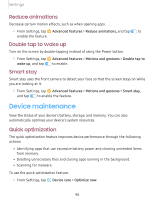Samsung SM-T720 User Manual - Page 95
Dolby, Atmos, Equalizer, Headset, audio, options, Adapt, sound
 |
View all Samsung SM-T720 manuals
Add to My Manuals
Save this manual to your list of manuals |
Page 95 highlights
Settings Dolby Atmos Enjoy Dolby Atmos quality when playing content that was specifically mixed for Atmos. This feature may only be available with a headset connected. 1. From Settings, tap ◄>) Sound > Advanced sound settings > Sound quality and effects. 2. Tap Dolby Atmos to experience breakthrough audio that flows above and around you. Equalizer Choose an audio preset that is customized to different genres of music, or manually change your audio settings. 1. From Settings, tap ◄>) Sound > Advanced sound settings > Sound quality and effects. 2. Tap Equalizer to choose a music genre. Headset audio options Enhance the sound resolution of music and videos for a clearer listening experience. These features are only available with a headset connected. ◌ From Settings, tap ◄>) Sound > Advanced sound settings > Sound quality and effects, and tap an option to turn it on: • UHQ upscaler: Sharpens audio resolution for crisp sound. Adapt sound Customize the sound for each ear and enhance your listening experience. 1. From Settings, tap ◄>) Sound > Advanced sound settings > Sound quality and effects > Adapt sound. 0 2. Tap the sound profile that fits you best, and tap Settings to customize. + -'lj- TIP Tap Add personalized sound profile to take a hearing test and let your device identify the best sound for you. 85