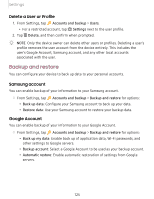Samsung SM-T860NZAAXAR User Manual - Page 141
Advanced, settings
 |
View all Samsung SM-T860NZAAXAR manuals
Add to My Manuals
Save this manual to your list of manuals |
Page 141 highlights
Settings Touch settings You can adjust your screen to be less sensitive to taps and touches. ◌ From Settings, tap -•,; Accessibility > Interaction and dexterity and tap an option: • Touch and hold delay: Select a time interval for this action. • Tap duration: Set how long an interaction must be held to be recognized as a tap. • Ignore repeated touches: Set a time duration in which to ignore repeated touches. Advanced settings You can customize additional accessibility features and services for your device. -~ - TIP Additional accessibility apps may be downloaded from the Google Play store. Direct access ◌ From Settings, tap -•,; Accessibility > Advanced settings and tap an option: • Side and Volume up keys: Configure selected Accessibility settings to open by quickly pressing the Side and Volume up keys at the same time. • Volume up and down keys: Configure selected services to turn on when you press and hold the Volume up and Volume down keys for three seconds. Notifications ◌ From Settings, tap -•,; Accessibility > Advanced settings and tap an option: • Flash notification: Flash either the camera light or the screen when you receive notifications or when alarms sound. • Notification reminders: Set periodic reminders for any unread notifications. 130