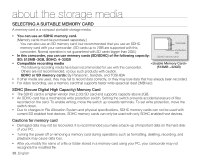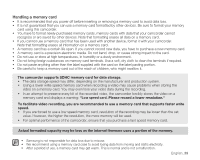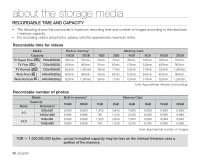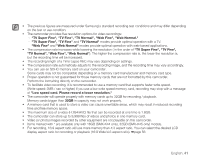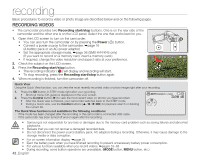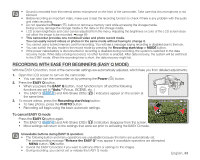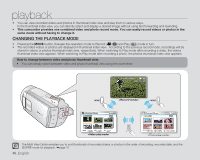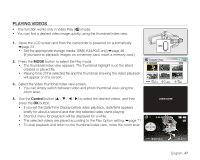Samsung SMX-K45BN User Manual (ENGLISH) - Page 56
recording, RECORDING VIDEOS
 |
View all Samsung SMX-K45BN manuals
Add to My Manuals
Save this manual to your list of manuals |
Page 56 highlights
recording Basic procedures to record a video or photo image are described below and on the following pages. RECORDING VIDEOS • The camcorder provides two Recording start/stop buttons. One is on the rear side of the camcorder and the other one is on the LCD panel. Select the one that works best for you. 1. Open the LCD screen to turn on the camcorder. • You can also turn the camcorder on by pressing the Power ( ) button. • Connect a power source to the camcorder. ➥page 16 (A battery pack or an AC power adaptor) • Set the appropriate storage media. ➥page 36 (SMX-K44/K45 only) (If you want to record on a memory card, insert a memory card.) • If required, change the video resolution and aspect ratio at your preference. 2. Check the subject on the LCD screen. 3. Press the Recording start/stop button. • The recording indicator ( ) will display and recording will start. • To stop recording, press the Recording start/stop button again. 4. When recording is finished, turn the camcorder off. ~ vvmum { tvkl 0:00:00 [475Min] 9999 quick View Using the Quick View function, you can view the most recently recorded video or photo image right after your recording. 1. Press the OK button in STBY mode right after your recording. • Shortcut menu (OK guide) is displayed on the LCD screen. 2. Press the Control button () to view the most recent video (or photo) you have recorded. • After the Quick view is finished, your camcorder switches back to the STBY mode. • During a Quick view, use the Control buttons OK) for playback search or deleting the current file. The Quick View function is not available in the following conditions: - If the mode has been changed after the recording or the camcorder is connected USB cable. - If the camcorder has been turned off and on again after the recording. STBY 0:00:00 [475Min] 9999 Auto Exposure • • WARNING • Samsung is not responsible for any loss or damages due to the memory card problem such as saving failures and abnormal playbacks. Beware that you can not recover a damaged recorded data. Do not disconnect the power source (battery pack, AC adaptor) during a recording. Otherwise, it may cause damage to the storage media or data corruption. • For on-screen information display. ➥page 25 • Eject the battery pack when you have finished recording to prevent unnecessary battery power consumption. • For various functions available when you record videos. ➥pages 53~68 • During recording, some button operations are unavailable. (MODE button, MENU button, etc.) 42_English