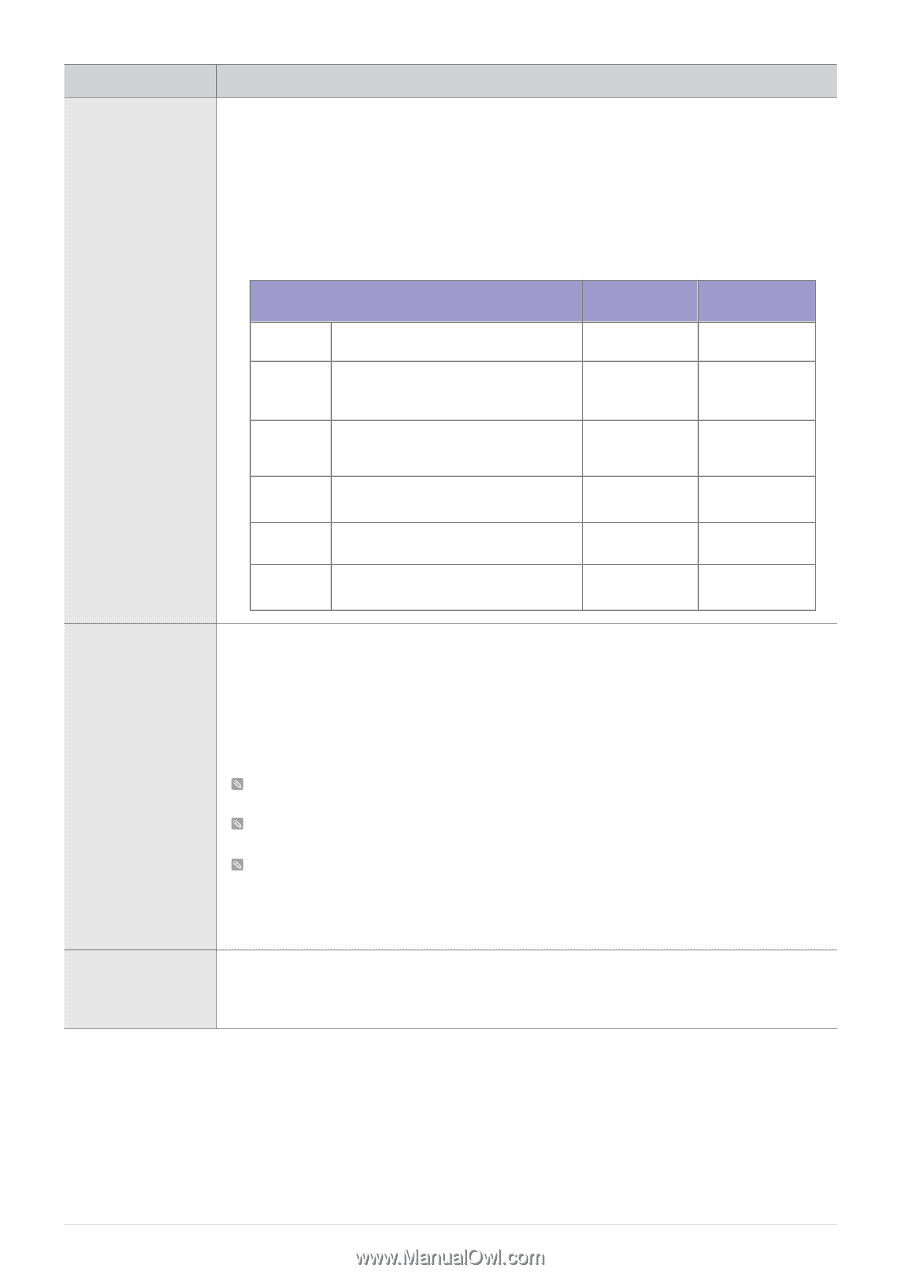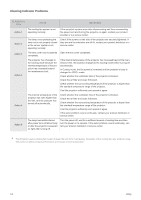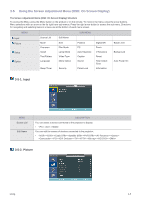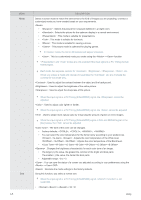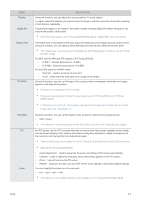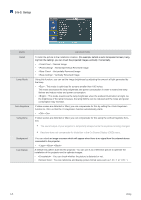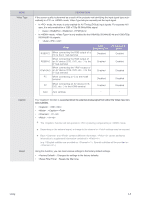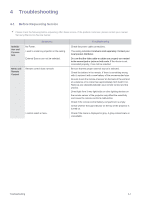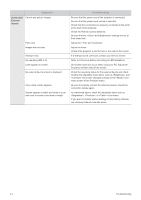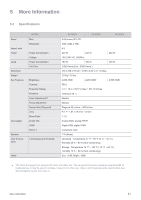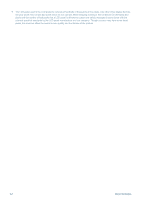Samsung SP-M220 User Manual (user Manual) (ver.1.0) (English) - Page 43
Usage, Color, Sharpness, Tint, PC menu and, 94Hz/60 Hz signals.
 |
UPC - 729507811857
View all Samsung SP-M220 manuals
Add to My Manuals
Save this manual to your list of manuals |
Page 43 highlights
MENU Video Type Caption Reset DESCRIPTION If the screen quality is abnormal as a result of the projector not identifying the input signal type automatically in or mode, Video Type lets you manually set the input signal. • In mode, the menu is only enabled for AV Timing (D-Sub) input signals. For separate H/V sync, it is only enabled for a 1280 x 720p 59.94Hz/60Hz signal. • --- • In mode, is only enabled for the 640x480p 59.94Hz/60 Hz and 1280x720p 59.94Hz/60 Hz signals. • -- Usage Color, Sharpness,Tint RGB(PC) When connecting the RGB output of a PC to the D-Sub terminal Disabled When connecting the RGB output of RGB(AV) an AV device (STB, DVD, etc...) to the D-Sub terminal Enabled When connecting the YPbPr output of YPbPr(AV) an AV device (STB, DVD, etc...) to the D-Sub terminal Enabled PC When connecting a PC to the HDMI terminal Disabled AV When connecting an AV device (STB, DVD, etc...) to the HDMI terminal Enabled PC menu and zoom Enabled Enabled Disabled Disabled Disabled Auto Auto settings - - The function is supported when the external analog signal from either the Video input contains subtitles. • : - • : - • : - • : - The function will not operate in (including components) or mode. Depending on the external signal, a change to the channel or settings may be required. Each and contains different information. carries additional information to supplement information contained in . (e.g. If English subtitles are provided on , Spanish subtitles will be provided on .) Using this function, you can reset various settings to the factory default settings. • : Changes the settings to the factory defaults. • : Resets the filter time. Using 3-5