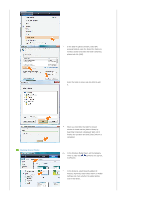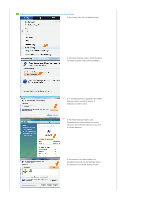Samsung SPF-83V User Manual (user Manual) (ver.1.0) (English) - Page 31
Viewing the Photos via RSS, Checking your Space Photos on your Digital Photo Frame, Web Configuration - vista
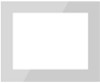 |
UPC - 729507802503
View all Samsung SPF-83V manuals
Add to My Manuals
Save this manual to your list of manuals |
Page 31 highlights
frame appears. When connected, the Welcome page will be displayed. On the Welcome page, enter the password displayed in the [Settings]-[Management Password] screen of your Digital Photo Frame in the [Password] box and click [Sign in]. You can change the password (default: Admin) in the Settings of the Samsung Photo Frame Web Configuration. On the Samsung Photo Frame Web Configuration page, click the [Web Photos] tab and add the space address (for example, if it is 'http://test.space.live.com', you have only to type 'test'.) to the URL input box for the Photos From Windows Live Spaces list and click [Add]. Checking your Space Photos on your Digital Photo Frame First check the network connections. (Refer to Viewing the Photos Shared from Vista Windows on your Digital Photo Frame - What You Should Do on Your Digital Photo Frame - Checking Network Connections.) In the Main screen of your Digital Photo Frame, go to [Web Photo]-[Windows Live Space]. A list of the spaces you have added to the Web Configuration will be displayed. Select a space. A list of albums in the selected space will be displayed. Select an album, and thumbnails for the photos in the selected album will be displayed on the right. Viewing the Photos via RSS Web Configuration Go to the Web Photos page by following the description in the Settings Web Configuration