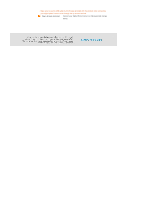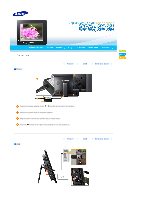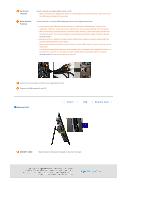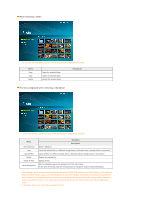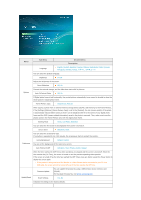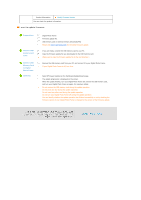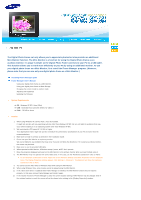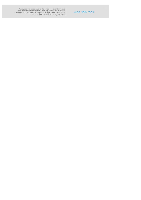Samsung SPF-85H User Manual (ENGLISH) - Page 15
Slide Show, Upper OSD, Sub OSD, Detail OSD, Description
 |
UPC - 729507805108
View all Samsung SPF-85H manuals
Add to My Manuals
Save this manual to your list of manuals |
Page 15 highlights
Slide Show If you press the Menu button, the menu of the selected item is displayed on the screen. Only photos with a resolution of less than 8000 (width) * 8000 (height) pixels can be displayed on the screen. This product can only support up to 4,000 pictures. If there are more than 4,000 pictures, slideshow will not be played for the remaining pictures. Upper OSD Sub OSD Detail OSD Description Effect No Effect, Fade, Blind, Cross Comb, Mosaic, Checker, Dissolve, Wipe, Extend, Silk, Corner, Wheel, Ellipse, Random Select an effect to give when displaying images on the screen. Speed Fast, Normal, Slow Slide Show Settings Select a speed among Fast, Normal, and Slow. Mode All photos, Photos in Folders, Shuffle photos in folders, Repeat one photo Select the Repeat for displaying images. Display Clock On, Off Selects whether to play a slideshow and show the current time at the same time. Brightness 0~100 Adjust brightness from 0 to 100 levels. Rotate Original, 90°, 180°, 270° Select one among Original, 90°, 180°, and 270°. Zoom x1, x2, x4 Select this if you want to zoom into a photo. You can magnify it to the x2 or x4 size. The x1 size is when the photo is set to Fit to Width. Original Fit, Auto Fit, Fit to Width, Fit to Screen Aspect Ratio You can select how to adjust the sizes of photos when displaying them on the screen. Original Fit : When the photo size is larger than the screen size, it is displayed to fit the screen size. Auto Fit : If the photo size is larger or smaller than the screen size, it is resized to fit the screen size. Fit to Width : Photos are displayed with fit to the screen width. A horizontal or vertical part of a photo may be displayed cut but there is no distortion. Fit to Screen : Photos are displayed with fit to the resolution of 800*600. (There may be a distortion in photo image.) Delete Deletes a photo being displayed in the slideshow. Set as Background Sets the currently selected image as the background of the main screen.