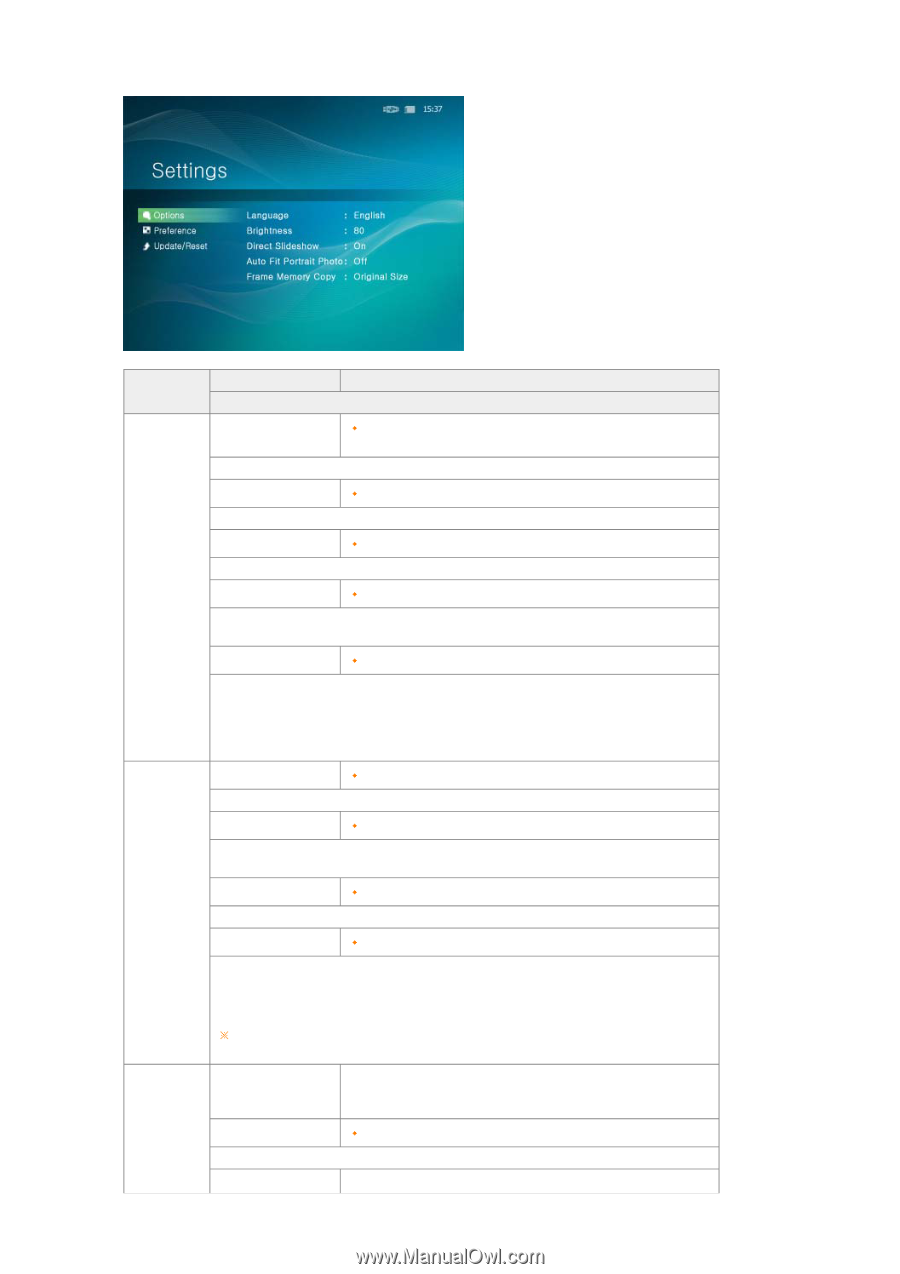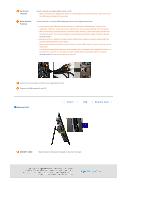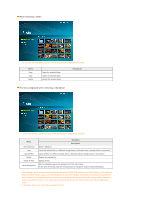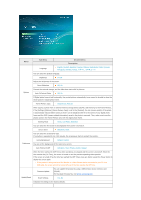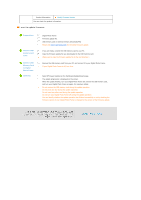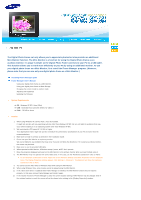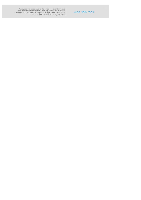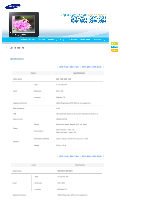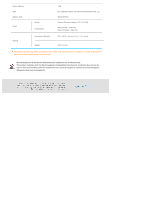Samsung SPF-85H User Manual (ENGLISH) - Page 17
Sub Menu, Detailed Menu, Description, English, Deutsch, Español, Français, Italiano, Nederlands - digital picture frame
 |
UPC - 729507805108
View all Samsung SPF-85H manuals
Add to My Manuals
Save this manual to your list of manuals |
Page 17 highlights
Menu Sub Menu Detailed Menu Description Language English, Deutsch, Español, Français, Italiano, Nederlands, Polski Português, Svenska, Türkçe You can select the product language. Brightness 0~100 Adjusts the brightness of the screen. Direct Slideshow Off, On Options Connect the external storage, and the slide-show starts with its pictures. Auto Fit Portrait Photo Off, On If Digital photo frame is laid horizontally, the portrait picture automatically turns around to be able to show the whole picture in Digital photo frame. Frame Memory Copy Original Size, Resized When copying a photo from an external memory storage device (SD/MS, USB memory) to the Frame Memory, if the [Settings]-[Options]-[Frame Memory Copy] is set to the [Resized], the size (screen quality) of the photo is automatically reduced before saving so that it can be displayed with fit to the screen of your digital photo frame and the EXIF (camera related information) saved in the photo is removed. Thus, make sure to use the photos saved in the Frame Memory only with the digital photo frame. Starting Mode Home, Last Mode, Slideshow You can select the first screen to be displayed when power is turned on. Screen Saver Slideshow, Clock You can select the screensaver type. If no button is operated for ten (10) minutes, the screensaver starts to protect the monitor. Preference Home Background Default, Custom You can set the background of the main menu screen. Auto Picture On/Off Activation, Hour, Minute, am/pm, Repeat When the time reaches the [Off Time], other operations are stopped and the screen is turned off. When the time reaches the [On Time], the screen is turned on and the previous operating status persists. If the screen is turned off as the time has reached the [Off Time], press any button except the Power button to display the screen again. If the product is being used as a Mini-Monitor or a Mass Storage device connected to your PC via a USB cable, the screen will not be turned off even if the time reaches the Off Time. Update/Reset Firmware Update Reset Settings You can update the product by using a USB memory stick or memory card (SD/MS). For the latest firmware file, visit www.samsung.com. Yes, No Initializes the settings to the factory defaults.