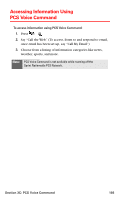Samsung SPH-A680 User Manual (user Manual) (ver.f1) (English) - Page 172
Getting Started With PCS Voice Command, Creating Your Own Address Book, It's Easy to Get Started
 |
View all Samsung SPH-A680 manuals
Add to My Manuals
Save this manual to your list of manuals |
Page 172 highlights
Getting Started With PCS Voice Command With PCS Voice Command: ⅷ You can store all your contacts' phone numbers, so you can simply say the name of the person you want to call. ⅷ There's no need to punch in a lot of numbers, memorize voicemail passwords, or try to dial while you're driving. ⅷ You can call anyone in your address book - even if you don't remember their phone number. Note: Beginning Fall 2004, dial to activate your PCS Voice Command service. PCS Voice Command calls will still be made using It's Easy to Get Started ᮣ Just dial from your PCS Vision Phone to activate the service and listen to the brief instructions directly from your phone. There is a monthly charge for PCS Voice Command. Creating Your Own Address Book You can program up to 500 names into your personal address book, with each name having up to five phone numbers. That's 2,500 phone numbers, and with the advanced technology of PCS Voice Command, you can have instant access to all of them. There are four ways to update your address book: ⅷ Use Voice Recordings. Simply dial and say, "Add name." You will then be asked to say the name and number you want to add to your personal address book. Your address book can store up to 20 voice recorded names at once. ⅷ On the Web. Go to www.talk.sprintpcs.com to receive a fully functional Web-based address book to create and update your contacts. ⅷ Use an Existing Address Book. Automatically merge address books from desktop software applications with Sprint SyncSM Services for no additional charge. Simply click on the "Click to synchronize" button within your PCS Voice Command personal address book at www.talk.sprintpcs.com. Section 3C: PCS Voice Command 164