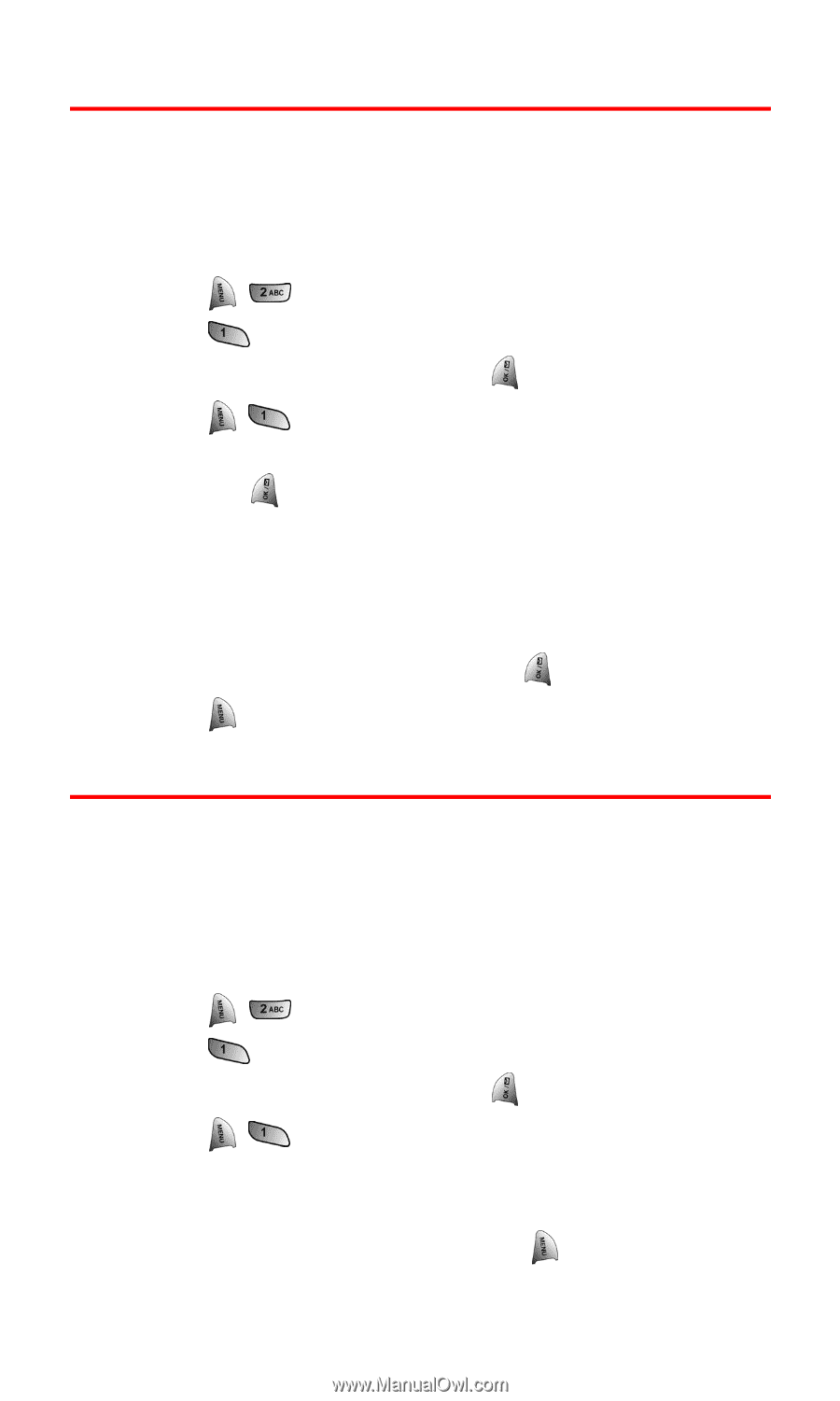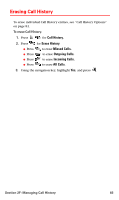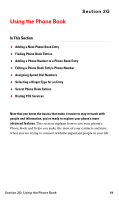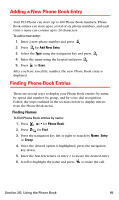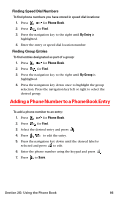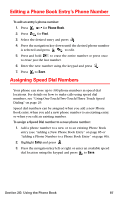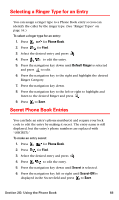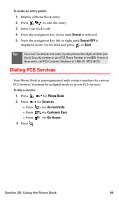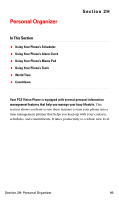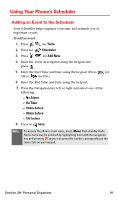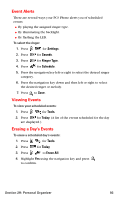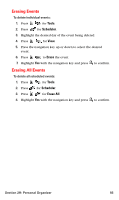Samsung SPH-A680 User Manual (user Manual) (ver.f1) (English) - Page 96
Selecting a Ringer Type for an Entry, Secret Phone Book Entries, Phone Book, Default Ringer, Secret
 |
View all Samsung SPH-A680 manuals
Add to My Manuals
Save this manual to your list of manuals |
Page 96 highlights
Selecting a Ringer Type for an Entry You can assign a ringer type to a Phone Book entry so you can identify the caller by the ringer type. (See "Ringer Types" on page 34.) To select a ringer type for an entry: 1. Press for Phone Book. 2. Press for Find. 3. Select the desired entry and press . 4. Press to edit the entry. 5. Press the navigation key down until Default Ringer is selected and press to edit. 6. Press the navigation key to the right and highlight the desired Ringer Category. 7. Press the navigation key down. 8. Press the navigation key to the left or right to highlight and listen to the desired Ringer and press . 9. Press to Save. Secret Phone Book Entries You can hide an entry's phone number(s) and require your lock code to edit the entry by making it secret. The entry name is still displayed, but the entry's phone numbers are replaced with "(SECRET)." To make an entry secret: 1. Press for Phone Book. 2. Press for Find. 3. Select the desired entry and press . 4. Press to edit the entry. 5. Press the navigation key down until Secret is selected. 6. Press the navigation key left or right until Secret-ON is displayed in the Secret field and press to Save. Section 2G: Using the Phone Book 88