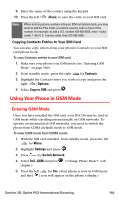Samsung SPH-A790 User Manual (user Manual) (ver.f2) (English) - Page 188
Using Your SIM Card’s PIN, Adding Entries to the SIM Card Phone Book
 |
View all Samsung SPH-A790 manuals
Add to My Manuals
Save this manual to your list of manuals |
Page 188 highlights
Using Your SIM Card's PIN When you receive your SIM card, you will be provided with a Personal Identification Number (PIN), a four-digit number used to verify the identity of a user for security purposes. Below are some tips to keep in mind regarding your SIM card's PIN: ⅷ You will be prompted to enter your PIN each time you power the phone on with the SIM card installed (whether or not your phone is in GSM mode). Keep your PIN handy. ⅷ If you enter an incorrect PIN three times in a row, your phone will lock itself and your PIN will no longer be accepted. You will be prompted to enter a PUK (Personal Unblocking Key) code. You will need to call Sprint PCS International Roaming Solutions from a landline phone to get the PUK code. Ⅲ While outside the United States, call 1-817-698-4199. Ⅲ While in the United States, call 1-888-226-7212. Using Your SIM Card's Phone Book Your SIM card contains its own phone book that is separate from the phone's internal Contacts directory. You can update and maintain the SIM card phone book whenever your phone is in GSM mode (even if you are not in a GSM service area). Adding Entries to the SIM Card Phone Book Adding new entries to your SIM card phone book is similar to adding entries to the phone's internal Contacts list. To add a new SIM card phone book entry: 1. Make sure your phone is in GSM mode (see "Entering GSM Mode" on page 180). 2. From standby mode, enter a phone number and press . 3. Select Phone or SIM Card and press . 4. If Phone was selected, follow steps 5-8. If SIM Card was selected, follow steps 9-10. 5. choose the "Save As" menu, select New Entry and press . 6. Select a label and press . 7. Enter a name for the entry and press . 8. Press the left (Done) to save the entry to your contacts. Section 3D: Sprint PCS International Roaming 179