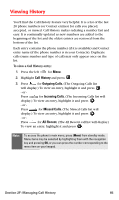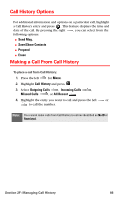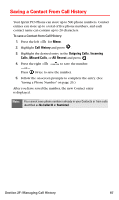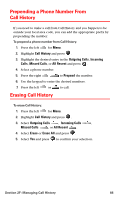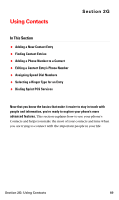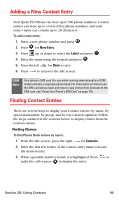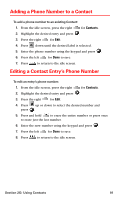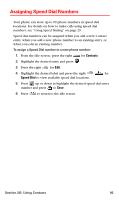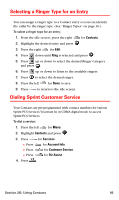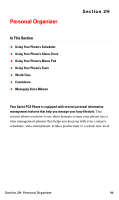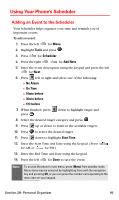Samsung SPH-A790 User Manual (user Manual) (ver.f2) (English) - Page 99
Adding a New Contact Entry, Finding Contact Entries, Finding Names
 |
View all Samsung SPH-A790 manuals
Add to My Manuals
Save this manual to your list of manuals |
Page 99 highlights
Adding a New Contact Entry Your Sprint PCS Phone can store up to 500 phone numbers. Contact entries can store up to a total of five phone numbers, and each entry's name can contain up to 20 characters. To add a new entry: 1. Enter a new phone number and press . 2. Press for New Entry. 3. Press up or down to select the Label and press . 4. Enter the name using the keypad and press . 5. Press the left for Done to save. 6. Press to return to the idle screen. GSM Note: Your phone's SIM card (for use while roaming internationally in GSM mode) contains a separate phone book. For information on how to use the SIM card phone book and how to copy entries from Contacts to the SIM card, see "Using Your Phone's SIM Card" on page 178. Finding Contact Entries There are several ways to display your Contact entries: by name, by speed dial number, by group, and by voice dial recognition. Follow the steps outlined in the sections below to display entries from the Contacts menu. Finding Names To find Phone Book entries by name: 1. From the idle screen, press the right for Contacts. 2. Enter the first few letters of the contact entry name to locate the desired entry. 3. When a possible match is found, it is highlighted. Press to make the call or press to display the entry. Section 2G: Using Contacts 90