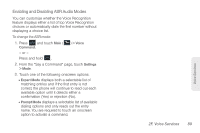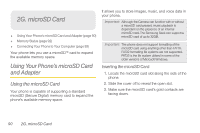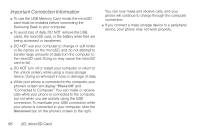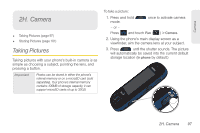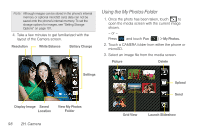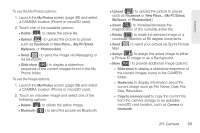Samsung SPH-M350 User Manual (user Manual) (ver.f7) (English) - Page 104
Transferring data directly to and from the, microSD, This entry indicates an error occurred during - driver
 |
View all Samsung SPH-M350 manuals
Add to My Manuals
Save this manual to your list of manuals |
Page 104 highlights
Ⅲ Some system connection might require additional setup data available online. 2. Once the device is connected to the computer via USB, select Connect to PC to begin the USB connection setup. Ⅲ Selecting the Charge option closes the USB data connection. Ⅲ Verify the device screen shows Connected to PC. 3. From the Found New Hardware Wizard, select Install the software automatically and click Next. 4. Select a connection to the Internet and click Next. 5. If a Cannot install this Hardware screen appears, follow these steps: Ⅲ Click Finish. Ⅲ From your Desktop, right-click on the My Computer icon and select Properties (from the onscreen context menu). Ⅲ Click the Hardware tab and select the Device Manager. Ⅲ Open the ? Other devices section from the list. Confirm there is a USB MMC Storage item listed. ● This entry indicates an error occurred during the USB driver installation process. Ⅲ Using your mouse, right-click on USB MMC Storage and select Update Driver.... Ⅲ From the Found New Hardware Wizard, select Install the software automatically and click Next > Finish. Transferring data directly to and from the microSD You can access the microSD card and use it just as easily as any other communicating storage device. 1. Connect the USB cable (page 92) and on the phone screen, touch Connect to PC. 2. From your Desktop, double-click My Computer > [device drive letter] entry to display the folders and files currently available on the internal microSD card. 3. Open a folder on your computer and begin the transfer process of files from your computer to the internal card's target folder. 94 2G. microSD Card