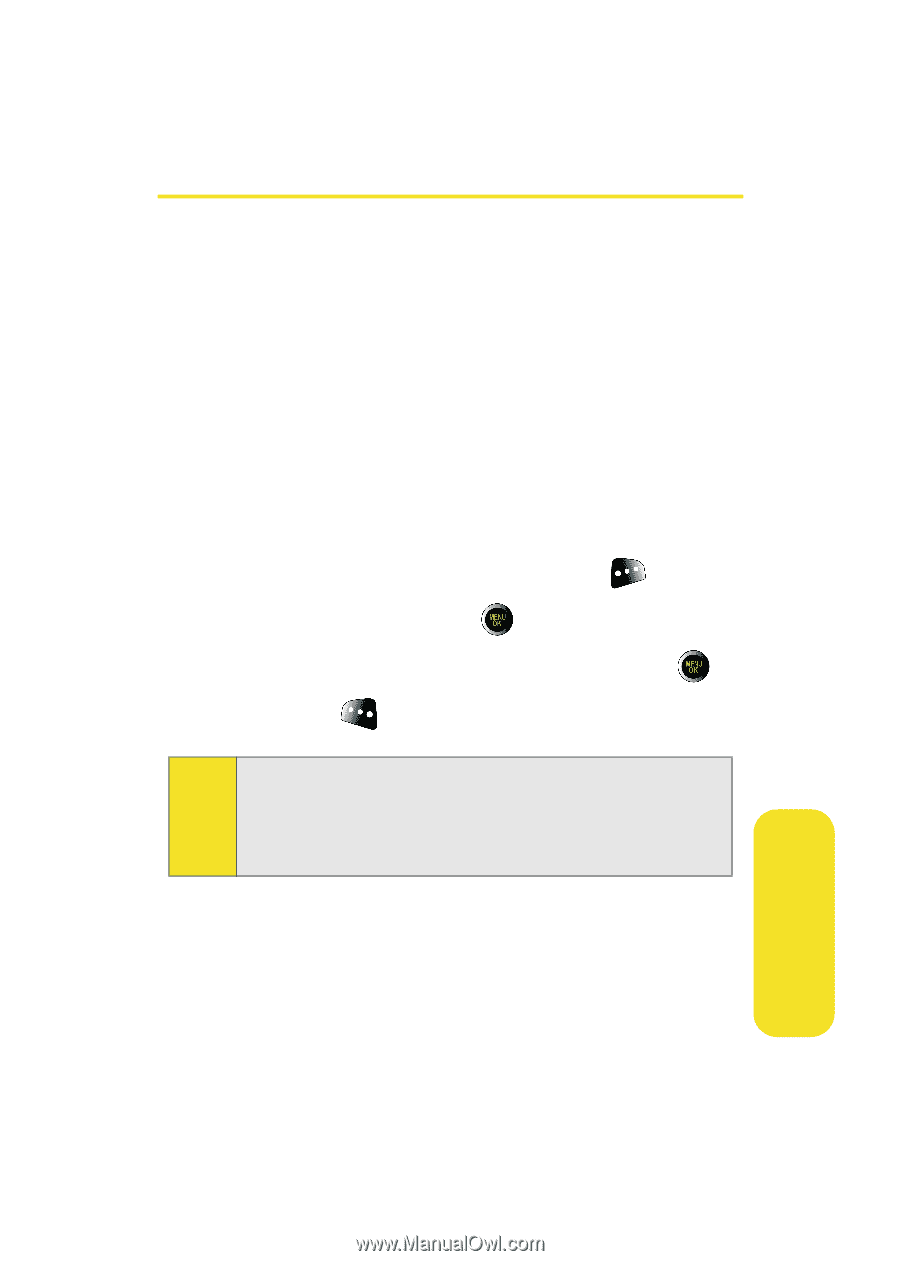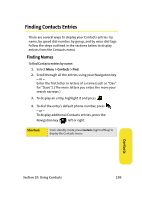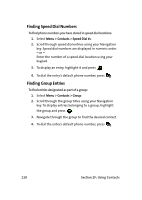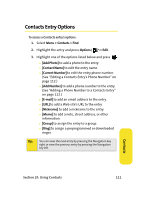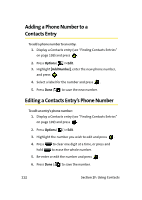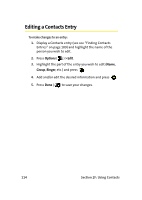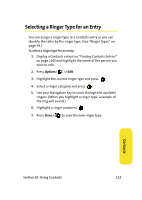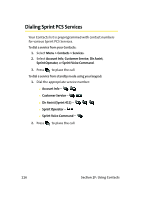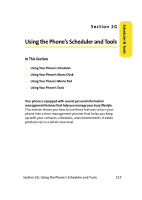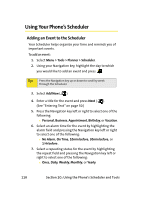Samsung SPH-M610 User Manual (ENGLISH) - Page 139
Assigning Speed Dial Numbers
 |
View all Samsung SPH-M610 manuals
Add to My Manuals
Save this manual to your list of manuals |
Page 139 highlights
Assigning Speed Dial Numbers Your phone can store up to 99 phone numbers in speed dial locations. For details on how to make calls using speed dial numbers, see "Using Speed Dialing" on page 48. Speed dial numbers can be assigned when you add a new Contacts entry, when you add a new phone number to an existing entry, or when you edit an existing number. To assign a speed dial number to a new or existing phone number: 1. Add a phone number to a new or existing Contacts entry. (See "Adding a New Contacts Entry" on page 108 or "Adding a Phone Number to a Contacts Entry" on page 112.) 2. Highlight the number and press Options ( ). 3. Select Speed Dial and press . 4. Select an available speed dial location and press . 5. Press Done ( ) to return to the Contacts menu. Note: If you attempt to assign an already in-use speed dial location to a new phone number, a dialog will appear asking if you wish to replace the existing speed dial assignment. Select Yes to assign the location to the new phone number and delete the previous speed dial assignment. Contacts Section 2F: Using Contacts 113