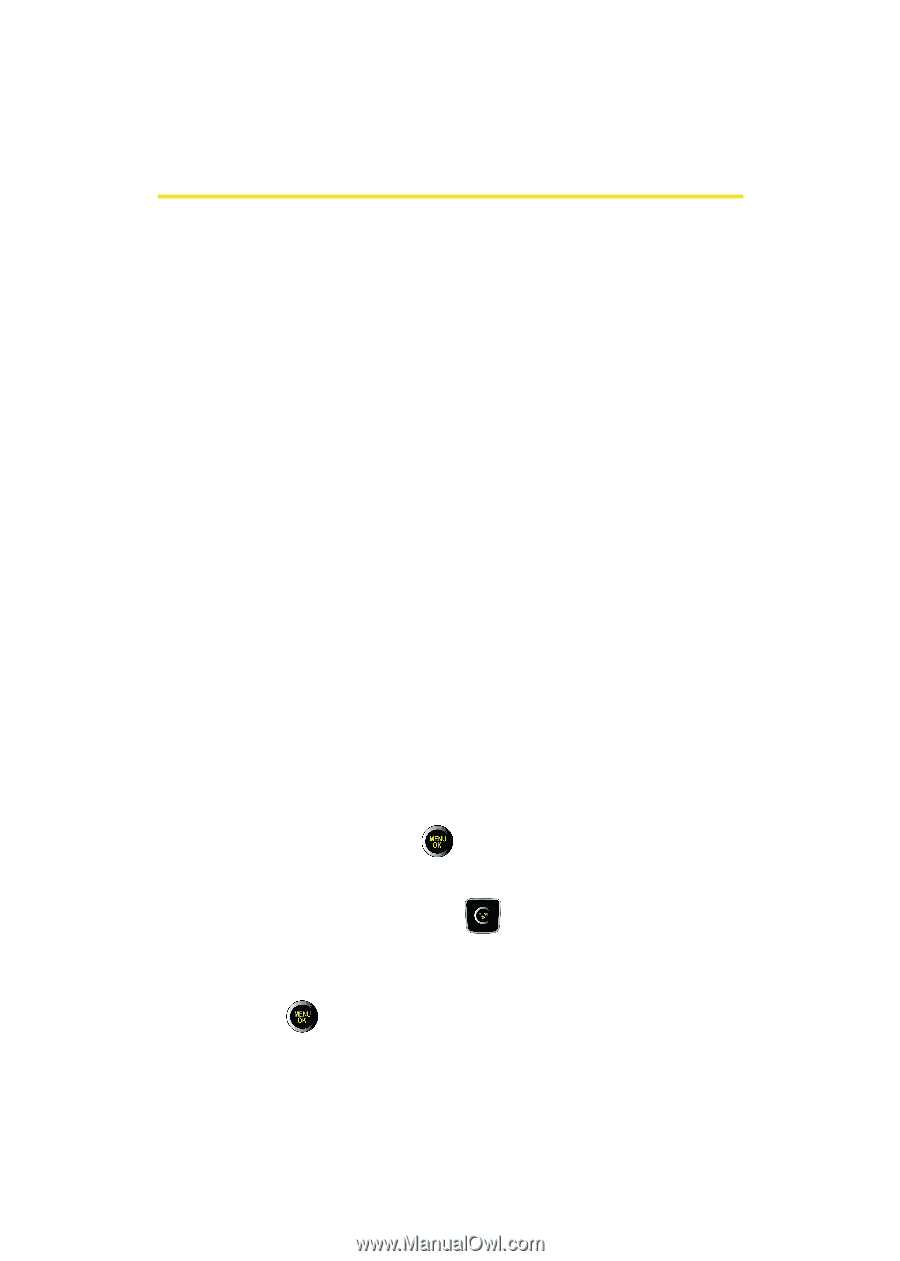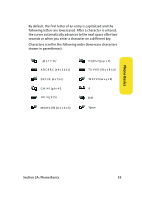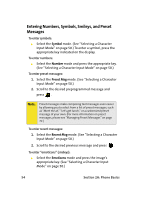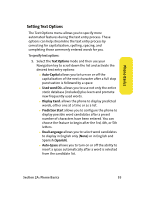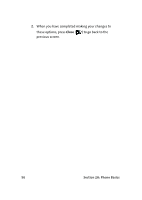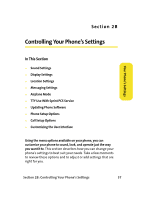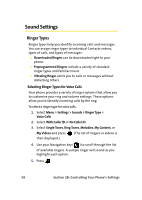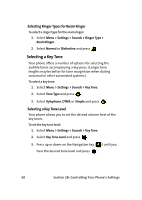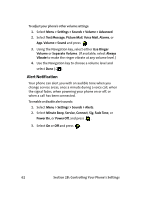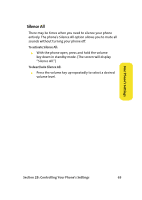Samsung SPH-M610 User Manual (ENGLISH) - Page 84
Sound Settings, Ringer Types, Selecting Ringer Types for Voice Calls - download contacts
 |
View all Samsung SPH-M610 manuals
Add to My Manuals
Save this manual to your list of manuals |
Page 84 highlights
Sound Settings Ringer Types Ringer types help you identify incoming calls and messages. You can assign ringer types to individual Contacts entries, types of calls, and types of messages. ⅷ Downloaded Ringers can be downloaded right to your phone. ⅷ Preprogrammed Ringers include a variety of standard ringer types and familiar music. ⅷ Vibrating Ringer alerts you to calls or messages without disturbing others. Selecting Ringer Types for Voice Calls Your phone provides a variety of ringer options that allow you to customize your ring and volume settings. These options allow you to identify incoming calls by the ring. To select a ringer type for voice calls: 1. Select Menu > Settings > Sounds > Ringer Type > Voice Calls. 2. Select With Caller ID or No Caller ID. 3. Select Single Tones, Ring Tones, Melodies, My Content, or My Videos and press . (The list of ringers or videos is then displayed.) 4. Use your Navigation key ( ) to scroll through the list of available ringers. A sample ringer will sound as you highlight each option. 5. Press . 58 Section 2B: Controlling Your Phone's Settings