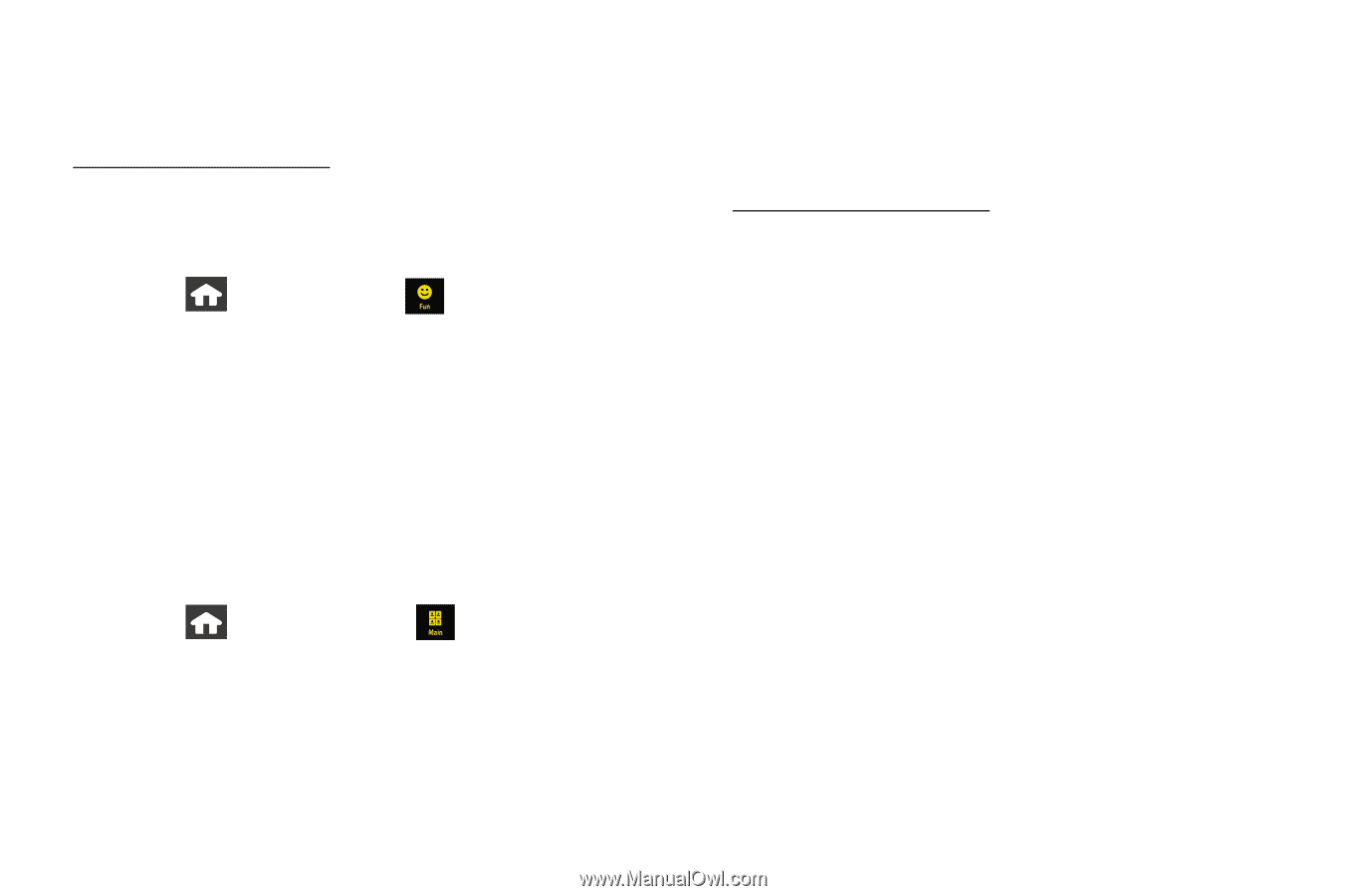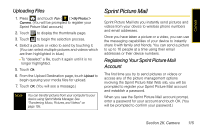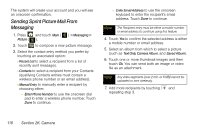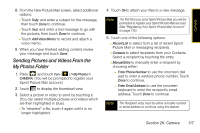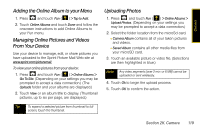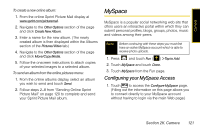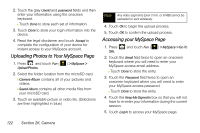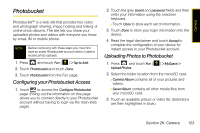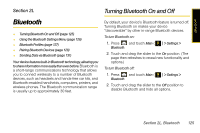Samsung SPH-M800 User Manual (user Manual) (ver.f10) (English) - Page 132
Downloading Your Online Pictures, Sending Online Sprint Picture Mail, Address Book.
 |
UPC - 635753475593
View all Samsung SPH-M800 manuals
Add to My Manuals
Save this manual to your list of manuals |
Page 132 highlights
Downloading Your Online Pictures From your online Sprint Picture Mail albums display at www.sprint.com/picturemail, you can select pictures to download to your device's In Phone folder or microSD card. To use a downloaded picture as a ScreenSaver: 1. Press and touch Fun ( Go To Site. ) > Online Albums > 2. Touch View or an album title to display. 3. Touch the picture to expand it to fullscreen. 4. Scroll down the page and touch the Download as ScreenSaver link. 5. Touch Done once the Download Complete dialog has appeared. (This process stores the picture to the Downloads folder of the microSD card.) 6. Press Display. and touch Main ( ) > Settings > 7. Touch the Background > Downloads. 8. Touch the name of the picture file and then touch Assign to complete the process. Sending Online Sprint Picture Mail To send pictures using the online Address Book: 1. From the online Sprint Picture Mail display at www.sprint.com/picturemail. 2. Click Send Picture Mail. 3. Select a picture by dragging it to the Drag Media Here section of the page. - or - Click Add pictures from PC to browse for and then add images to your outgoing mail. 4. Click Continue > Address Book. 5. Select a recipient or recipients from your Online Address Book. 6. Click Done when you have finished selecting recipients. 7. Click Send Picture Mail. Ⅲ To include a text message, highlight the box under Message and press the appropriate keys before beginning the delivery process. 120 Section 2K. Camera