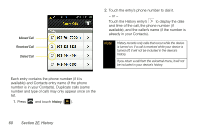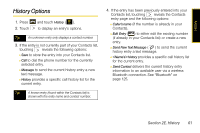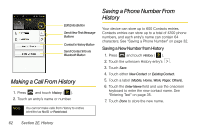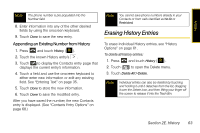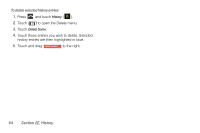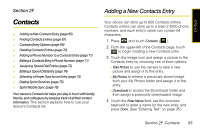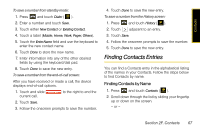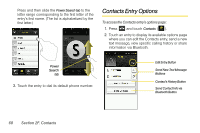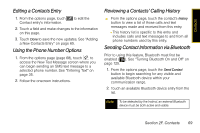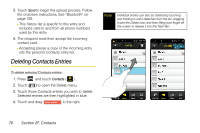Samsung SPH-M800 User Manual (user Manual) (ver.f10) (English) - Page 77
Contacts, Adding a New Contacts Entry, F
 |
UPC - 635753475593
View all Samsung SPH-M800 manuals
Add to My Manuals
Save this manual to your list of manuals |
Page 77 highlights
Contacts Section 2F Contacts ࡗ Adding a New Contacts Entry (page 65) ࡗ Finding Contacts Entries (page 67) ࡗ Contacts Entry Options (page 68) ࡗ Deleting Contacts Entries (page 70) ࡗ Adding a Phone Number to a Contacts Entry (page 71) ࡗ Editing a Contacts Entry's Phone Number (page 71) ࡗ Assigning Speed Dial Entries (page 72) ࡗ Editing a Speed Dial Entry (page 74) ࡗ Selecting a Ringer Type for an Entry (page 74) ࡗ Dialing Sprint Services (page 75) ࡗ Sprint Mobile Sync (page 76) Your device's Contacts list helps you stay in touch with family, friends, and colleagues by keeping track of all their contact information. This section explains how to use your device's Contacts list. Adding a New Contacts Entry Your device can store up to 600 Contacts entries. Contacts entries can store up to a total of 4200 phone numbers, and each entry's name can contain 64 characters. 1. Press and touch Contacts ( ). 2. From the upper-left of the Contacts page, touch to begin creating a new Contacts entry. 3. Touch the image icon and assign a picture to the Contacts entry by choosing one of three options: Ⅲ Take Picture to use the camera to take a new picture and assign it to this entry. Ⅲ My Photos to retrieve a previously stored image from your My Photos folder and assign it to this entry. Ⅲ Downloads to access the Downloads folder and then assign a previously downloaded image. 4. Touch the Enter Name field, use the onscreen keyboard to enter a name for the new entry, and press Done. (See "Entering Text" on page 35.) Section 2F. Contacts 65