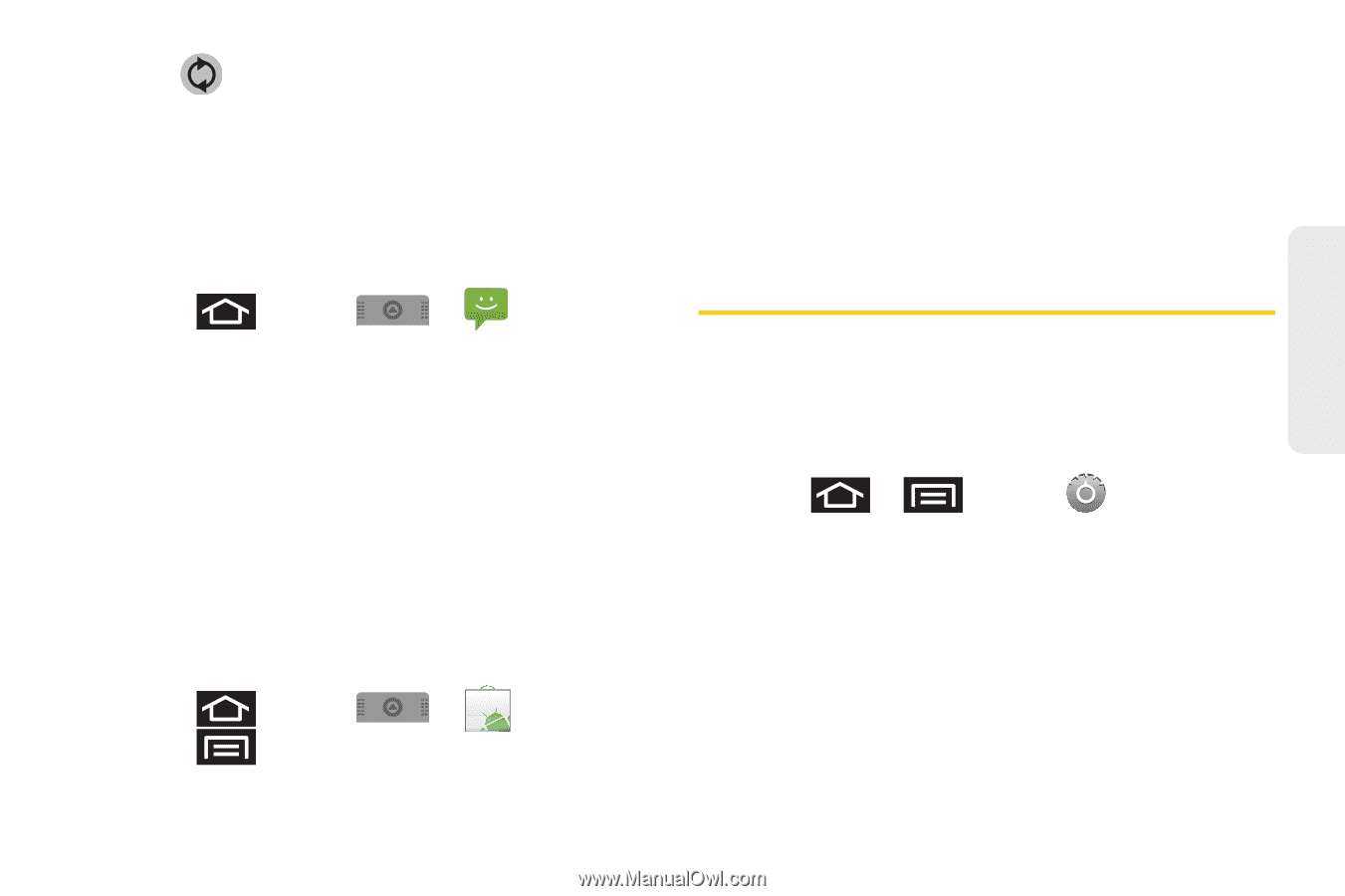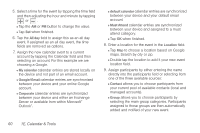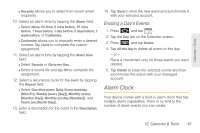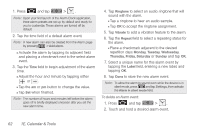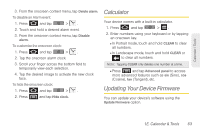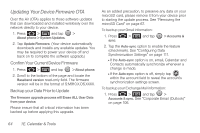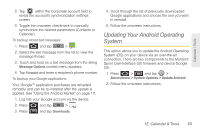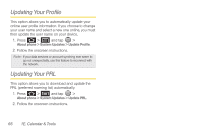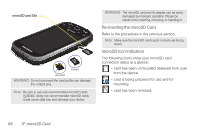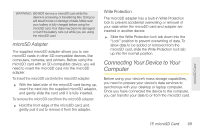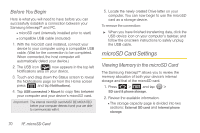Samsung SPH-M910 User Manual (user Manual) (ver.f9) (English) - Page 77
Updating Your Android Operating System - instructions
 |
View all Samsung SPH-M910 manuals
Add to My Manuals
Save this manual to your list of manuals |
Page 77 highlights
Calendar / Tools 2. Tap within the Corporate account field to reveal the account's synchronization settings screen. 3. Toggle the onscreen checkmark to manually synchronize the desired parameters (Contacts or Calendar). To backup stored text messages: 1. Press and tap > . 2. Select the text message from the list to view the message thread. 3. Touch and hold on a text message from the string Message Options context menu appears. 4. Tap Forward and enter a recipient's phone number. To backup your Google applications: Your Google™ application purchases are reloaded remotely and can be re-installed after the update is applied. See "Using the Android Market" on page 111. 1. Log into your Google account via the device. 2. Press and tap > . 3. Press and tap Downloads. 4. Scroll through the list of previously downloaded Google applications and choose the one you wish to reinstall. 5. Follow the onscreen instructions. Updating Your Android Operating System This option allows you to update the Android Operating System (OS) on your device via an over-the-air connection. There are two components to the Moment: Sprint User-Interface (UI) firmware and device Google OS. 1. Press > and tap > About phone > System Updates > Update Android. 2. Follow the onscreen instructions. 1E. Calendar & Tools 65