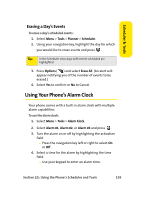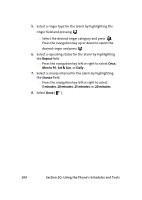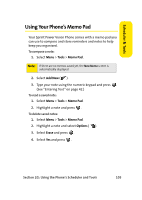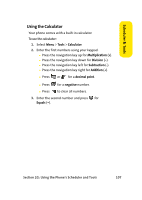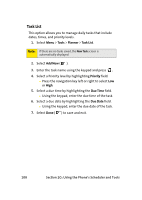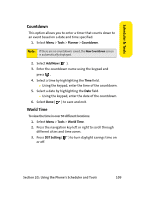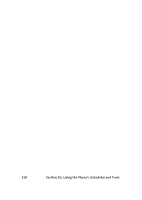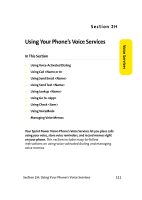Samsung SPH a900 User Manual (ENGLISH) - Page 132
Task List, Tools, Planner, Add New, Priority, Due Time, Due Date
 |
UPC - 635753459005
View all Samsung SPH a900 manuals
Add to My Manuals
Save this manual to your list of manuals |
Page 132 highlights
Task List This option allows you to manage daily tasks that include dates, times, and priority levels. 1. Select Menu > Tools > Planner > Task List. Note: If there are no tasks saved, the New Task screen is automatically displayed. 2. Select Add New ( ). 3. Enter the task name using the keypad and press . 4. Select a Priority level by highlighting Priority field. Ⅲ Press the navigation key left or right to select Low or High. 5. Select a due time by highlighting the Due Time field. Ⅲ Using the keypad, enter the due time of the task. 6. Select a due date by highlighting the Due Date field. Ⅲ Using the keypad, enter the due date of the task. 7. Select Done ( ) to save and exit. 108 Section 2G: Using the Phone's Scheduler and Tools

108
Section 2G: Using the Phone’s Scheduler and Tools
Task List
This option allows you to manage daily tasks that include
dates, times, and priority levels.
1.
Select
Menu
>
Tools
>
Planner
>
Task List
.
2.
Select
Add New
(
).
3.
Enter the task name using the keypad and press
.
4.
Select a Priority level by highlighting
Priority
field.
²
Press the navigation key left or right to select
Low
or
High
.
5.
Select a due time by highlighting the
Due Time
field.
²
Using the keypad, enter the due time of the task.
6.
Select a due date by highlighting the
Due Date
field.
²
Using the keypad, enter the due date of the task.
7.
Select
Done
(
) to save and exit.
Note:
If there are no tasks saved, the
New Task
screen is
automatically displayed.