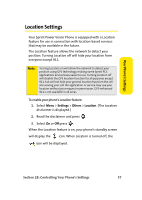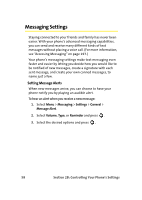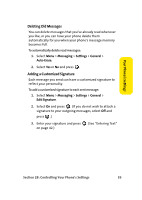Samsung SPH a900 User Manual (ENGLISH) - Page 78
Changing the Display Screen, Changing the Brightness, Settings, Display, Screen Saver, Main LCD
 |
UPC - 635753459005
View all Samsung SPH a900 manuals
Add to My Manuals
Save this manual to your list of manuals |
Page 78 highlights
Changing the Display Screen Your new Sprint Power Vision Phone offers options for what you see on the display screen and when in standby mode. To change the display images on main LCD: 1. Select Menu > Settings > Display > Screen Saver. 2. Select Main LCD. 3. Select Preset Images, My Content, or My Albums and press . 4. Choose the desired image and press to assign. To change the display images on Sub LCD: 1. Select Menu > Settings > Display > Screen Saver. 2. Select Sub LCD. 3. Select Preset Images, My Content, or Main LCD Pic and press . 4. Choose the desired image and press to assign. Changing the Brightness You can adjust your screen's brightness to suit your surroundings. To adjust the display's contrast: 1. Select Menu > Settings > Display > Backlight > Brightness. 2. Press your navigation key up or down to adjust the brightness and press . 54 Section 2B: Controlling Your Phone's Settings