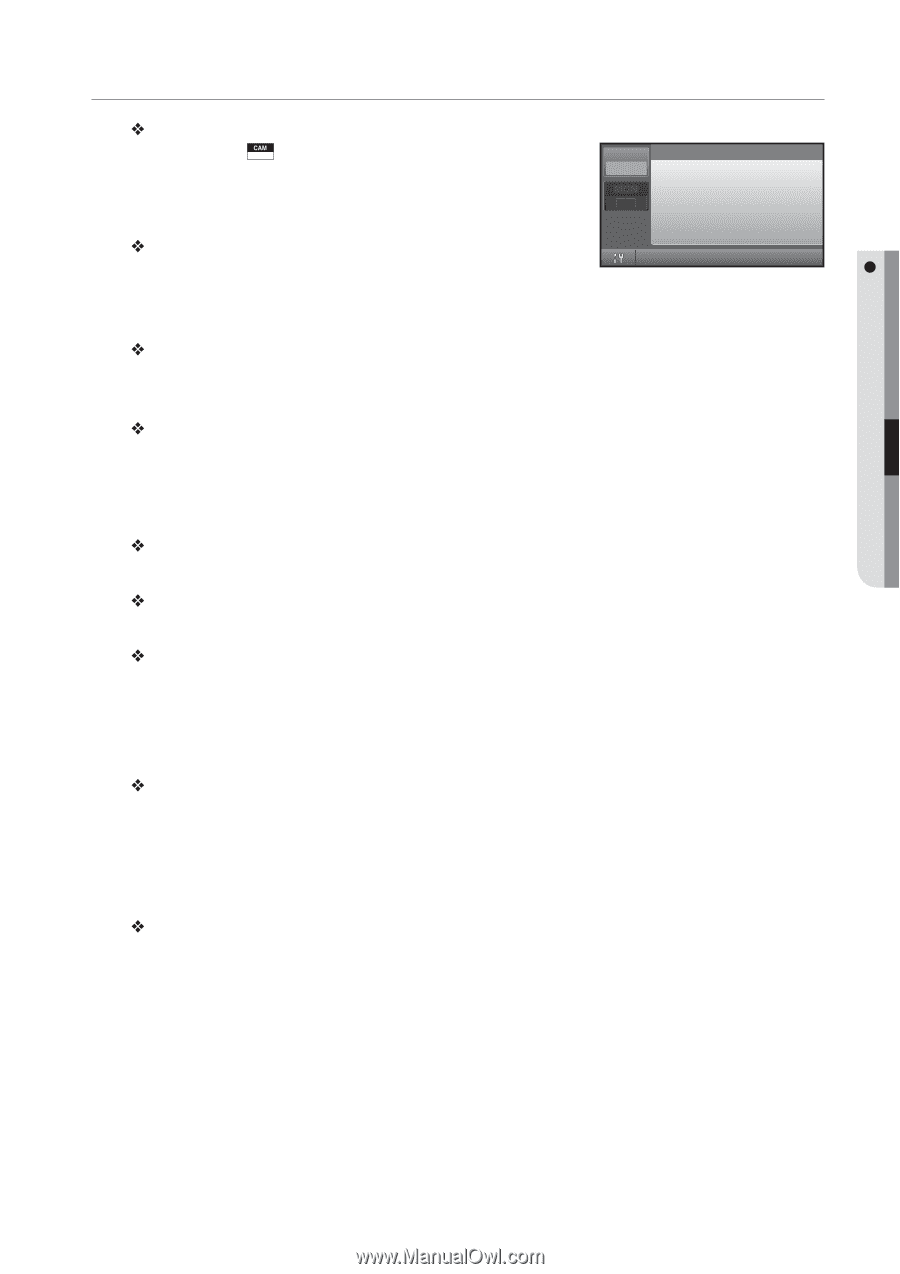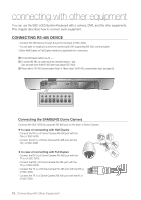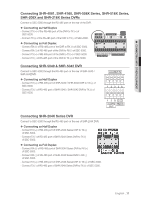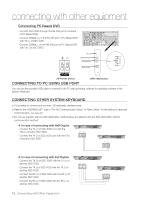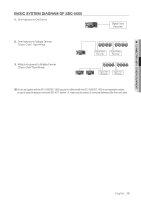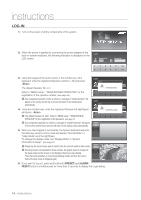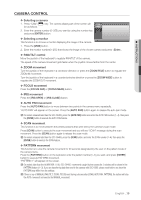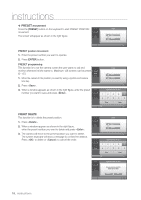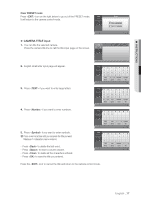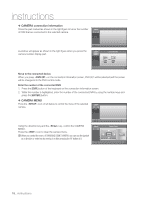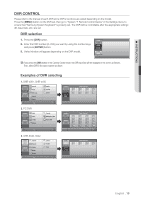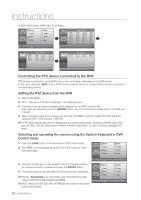Samsung SSC-5000 User Manual - Page 15
Camera Control - user manual
 |
View all Samsung SSC-5000 manuals
Add to My Manuals
Save this manual to your list of manuals |
Page 15 highlights
M INSTRUCTIONS CAMERA CONTROL W Selecting a camera 1. Press "CAM" ( ) key. The camera display part of the screen will CAM be as follows. 002 2. Enter the camera number (0~255) you want by using the number key MON 002 and press [ENTER] button. W Selecting a monitor This function is to choose a monitor displaying the image of the camera. 1. Press the [MON] button. 2. Enter the monitor number(0~255) that shows the image of the chosen camera and press . W PAN/TILT control Move the joystick of the keyboard to regulate PAN/TILT of the camera. The speed of the camera movement gets faster when the joystick moves farther from the center. W ZOOM movement Turn the joystick of the keyboard in a clockwise direction or press the [ZOOM TELE] button to regulate the ZOOM IN movement. Turn the joystick of the keyboard in a counterclockwise direction or press the [ZOOM WIDE] button to regulate the ZOOM OUT movement. W FOCUS movement Press the [FOCUS FAR] or [FOCUS NEAR] button. W IRIS movement Press the [IRIS OPEN] or [IRIS CLOSE] button. W AUTO PAN movement Press the [AUTO PAN] button to move between two points in the camera menu repeatedly. "AUTO PAN" will appear on the screen. Press the [AUTO PAN] button again to release the auto pan mode. M On models released later than the SCC-C6405, press the [AUTO PAN] button and enter the AUTO PAN number (1~4), then press the [ENTER] button to execute the AUTO PAN feature. W SCAN movement This function is to move between the preset positions that were set by the camera's scan mode. Press [SCAN] button to execute the scan movement and you will see "SCAN" message during the scan movement. Press the [SCAN] button again to release the scan mode. M On models released later than the SCC-C6405, press the [SCAN] button, and enter the SCAN number (1~4), then press the [ENTER] button to execute the SCAN feature. W PATTERN movement This function is to view the camera movement for 30 seconds designated by the user on the pattern mode of the camera menu. Press the [PATTERN] button on the keyboard, enter the pattern number(1~3) you want, and press [ENTER] button to execute PATTERN movement. "PATTERN 1" will appear on the screen. M On models later than the ALARM VER 1.100, SCC-C6405, movements caught by the camera for 2 minutes will be stored in the PATTERN feature (1~3). If you are transferring data from and to the camera with SSC-5000, please reset before use since the PATTERN may differ from the settings. M If there is any of MANUAL (PAN, TILT, ZOOM, FOCUS) input during auto execution (SCAN, AUTO PAN, PATTERN), the system will stop the AUTO movement and execute the MANUAL movement. English _15