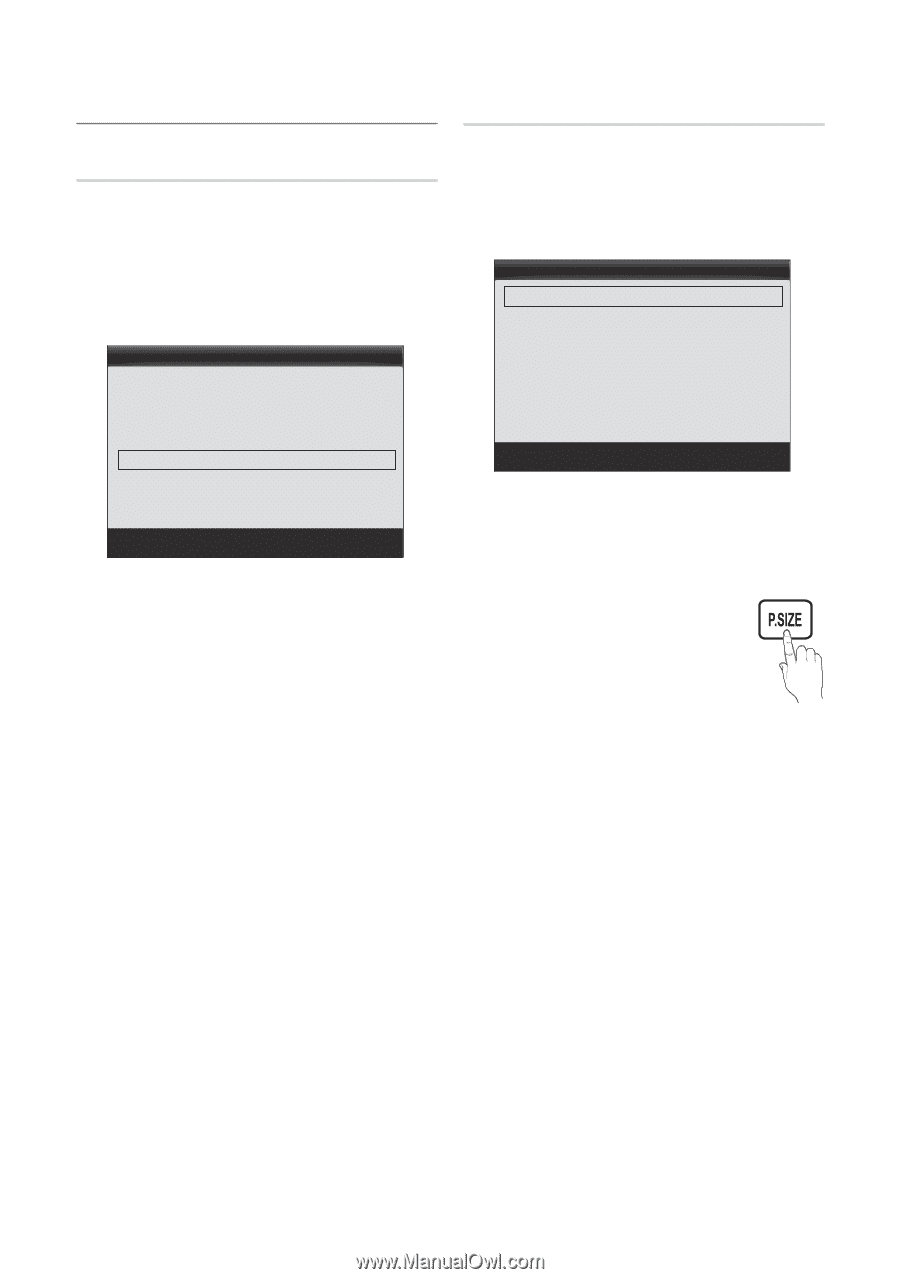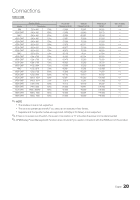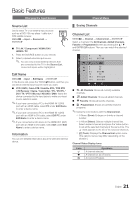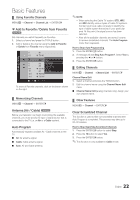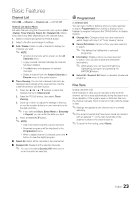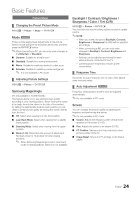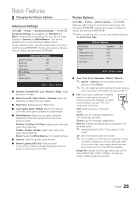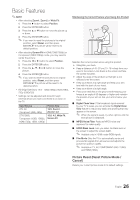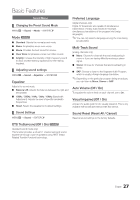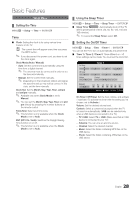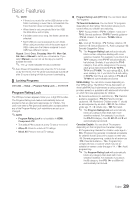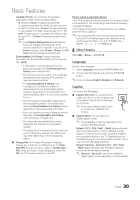Samsung T24C550ND User Manual - Page 25
Changing the Picture Options
 |
View all Samsung T24C550ND manuals
Add to My Manuals
Save this manual to your list of manuals |
Page 25 highlights
Basic Features ¦¦ Changing the Picture Options Advanced Settings MENUm → Picture → Advanced Settings → ENTERE Advanced Settings are available in the Standard and Movie modes. When connecting a PC, you can only make changes to Gamma and White Balance. They are not available when you are watching a digital channel. To use, select an option using the up and down arrow keys, and then press ENTERE. Use the arrow keys to change a value or setting, and then press ENTERE. Advanced Settings Dynamic Contrast Black Tone Flesh Tone Color Space White Balance Gamma Motion Lighting : Off : Off : 0 : Native ► : 0 : Off U Move E Enter R Return ■■ Dynamic Contrast (Off / Low / Medium / High): Adjust the screen contrast. ■■ Black Tone (Off / Dark / Darker / Darkest): Select the black level to adjust the screen depth. ■■ Flesh Tone: Emphasize pink "Flesh Tone." ■■ Color Space (Auto / Native): Adjusts the range of colors (the color gamut) available to create images. ■■ White Balance: Adjusts the red, green, and blue brightness so that the brightest point of a picture becomes white. R-Offset / G-Offset / B-Offset: Adjust each color's (red, green, blue) darkness. R-Gain / G-Gain / B-Gain: Adjust each color's (red, green, blue) brightness. Reset: Resets the White Balance to it's default settings. ■■ Gamma: Adjust the primary color intensity. ■■ Motion Lighting (Off / On): Reduces power consumption by reducing screen brightness when the picture on the screen is in motion. Picture Options MENUm → Picture → Picture Options → ENTERE Select an option using the up and down arrow keys, and then press ENTERE. Use the arrow keys to change the setting, and then press ENTERE. ✎✎When connecting a PC, you can only make changes to the Color Tone, Size. Picture Options Color Tone Size Digital Clean View MPEG Noise Filter HDMI Black Level Film Mode : Standard ► : 16:9 : Auto : Auto : Normal : Off U Move E Enter R Return ■■ Color Tone (Cool / Standard / Warm1 / Warm2) ✎✎ Warm1 or Warm2 will be activated when the picture mode is Movie. ✎✎ You can adjust and store settings for each external device you have connected to an input on the TV. ■■ Size: If you have a cable box or satellite receiver, it may have its own set of screen sizes as well. However, we highly recommend you use your TV's 16:9 mode most of the time. 16:9: Sets the picture to 16:9 wide mode. Zoom1: Use for moderate magnification. Cuts off the top and sides. Zoom2: Use for a stronger magnification. Wide Fit: Enlarges the aspect ratio of the picture to fit the entire screen. ✎✎ Available with HD 1080i / 720p signals in 16:9 mode. 4:3 : Sets the picture to basic (4:3) mode. ✎✎ Do not watch in 4:3 format for a long time. Traces of borders displayed on the left, right and center of the screen may cause image retention(screen burn) which are not covered by the warranty. Screen Fit: Displays the full image without any cut-off when HDMI (720p / 1080i / 1080p) or Component (1080i / 1080p) signals are inputted. 25 English