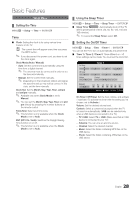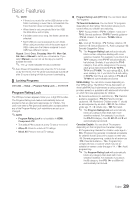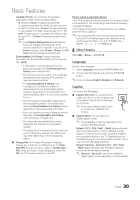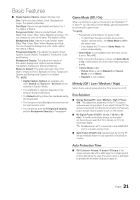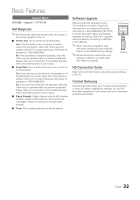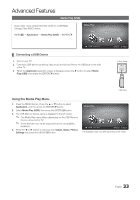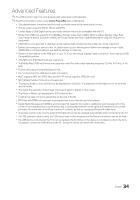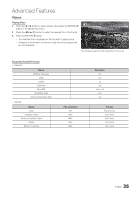Samsung T24C550ND User Manual - Page 33
Advanced Features, Media Play (USB), Connecting a USB Device
 |
View all Samsung T24C550ND manuals
Add to My Manuals
Save this manual to your list of manuals |
Page 33 highlights
Advanced Features Media Play (USB) Enjoy video, music and photos files saved on a USB Mass Storage Class (MSC) device. MENUm → Application → Media Play (USB) → ENTERE Media Play Videos SUM Change Device ¦ Connecting a USB Device 1. Turn on your TV. 2. Connect a USB device containing video,music and photos files to the USB jack on the side of the TV. 3. When the Application selection screen is displayed, press the ► button to select Media Play (USB), then press the ENTERE button. E Enter R Return TV Side Panel USB Drive Using the Media Play Menu 1. Press the MENU button. Press the ▲ or ▼ button to select Application, and then press the ENTERE button. 2. Select Media Play (USB), then press the ENTERE button. 3. The USB Memory Device name is displayed in the left corner. ✎ The Media Play menu differs depending on the USB Memory Device connected to TV. ✎ Some devices may not be supported due to compatibility problems. 4. Press the ◄ or ► button to select an icon Videos, Music, Photos, Settings then press the ENTERE button. Media Play Videos SUM Change Device E Enter R Return The displayed image may differ depending on the model. 33 English