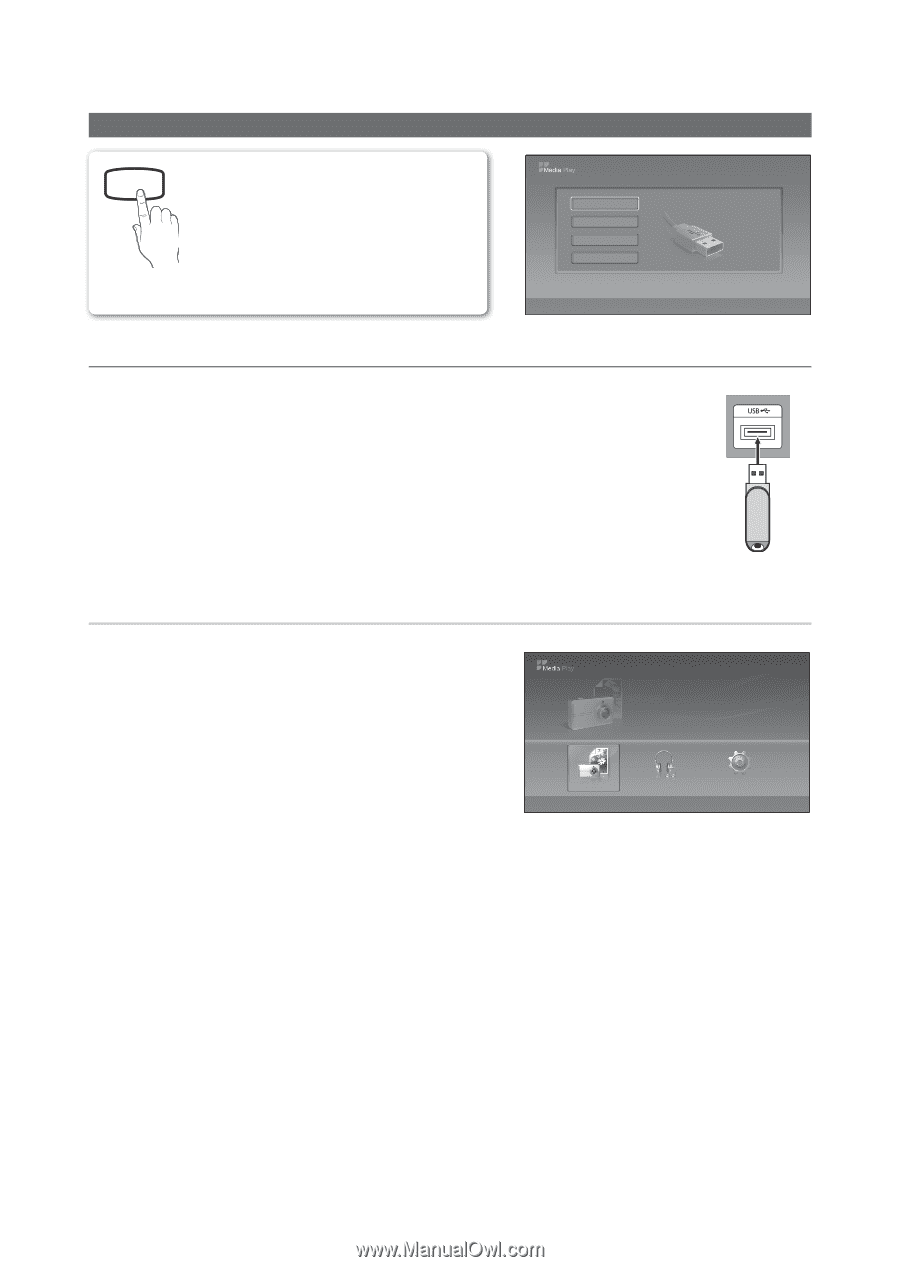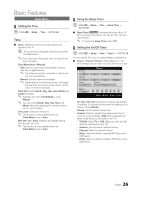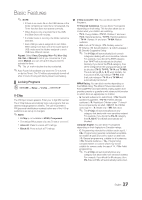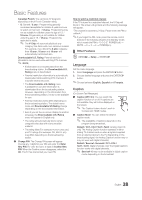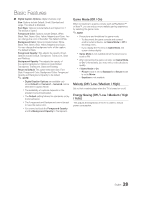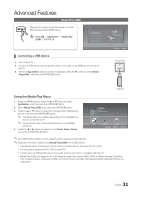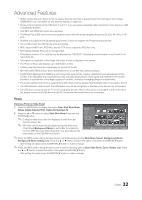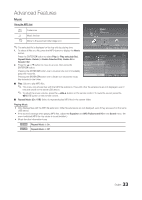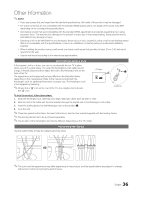Samsung T27A300 User Manual Ver.1.0 (English) - Page 31
Advanced Features, Media Play (USB), Connecting a USB Device
 |
View all Samsung T27A300 manuals
Add to My Manuals
Save this manual to your list of manuals |
Page 31 highlights
Advanced Features Media Play (USB) MEDIA.P Enjoy photos and/or music files saved on a USB Mass Storage Class (MSC) device. O MENUm → Application → Media Play (USB) → ENTERE Device Name USB SUM 315.0MB/495.0MB Free E Enter e Exit ¦ Connecting a USB Device 1. Turn on your TV. 2. Connect a USB device containing photo and/or music files to the USB jack on the rear of the TV. Photo SUM 3. When the Application selection screen is displayed, press the ► button to select Media 307.2MB/973.7MB Play (USB), then press the ENTERE button. TV Rear Panel USB Photo Music Setup USB Drive Using the Media Play Menu 1. Press the MENU button. Press the ▲ or ▼ button to select Application, and then press the ENTERE button. 2. Select Media Play (USB), then press the ENTERE button. 3. Press the ▲ or ▼ button to select the corresponding USB Memory Device, then press the ENTERE button. ✎ The Media Play menu differs depending on the USB Memory Device connected to TV. ✎ Some devices may not be supported due to compatibility problems. 4. Press the ◄ or ► button to select an icon (Photo, Music, Setup), then press the ENTERE button. Photo 580 * 440 78.0KB 03 / 14 DSC_0558.JPG Photo SUM 307.2MB/973.7MB File.....jpg File.....jpg File.....jpg File.....jpg File.....jpg File.....jpg File.....jpg File.....jpg SUM 307.2MB/973.7MB File.....jpg Photo File.....jpg File.....jpg Music File.....jpg Setup File.....jpg L Move E Enter R Return ✎ The USB function might not work properly with unlicensed multimedia files. ✎ Read this information before using Media Play (USB) with a USB device: x Only alphanumeric characters must be used as a folder name or file naPM4m.3hMuoBestoic(photo, music). 06-I Will Carry You.mp3 DSC_0558.JPG x The file system supports FAT16, FAT32 and NTFS. 5280/ *31440 01-The Way.mp3 78.0KB x Certain types of USB Digital camera and audio devices may not be co0m3 / 1p4 atible with this TV. 02-Run To Me.mp3 File.....jpg 03-No More Sad Songs.mp3 File.....jpg 00:00:00 00:03:25 File..0..0.j:p0g3:25 00:03:25 x Media Play (USB) only supports the USB Mass Storage Class device (MSC). MSC is a Mass Storage 04-Interference-gold.mp3 Class Bulk-00:03:25 05-marketa_irglova-The_hill.mp3 00:03:25 Only Transport device. Examples of MSC are Thumb drives and Flash Card Readers (Both USB and HUB are not File.....jpg File.....jpg File.....jpg 06-I Will Carry You.mp3 File.....jpg File.....jpg 00:03:25 supported.) SUM 307S.2UMMB/973.7MB 07-marketa_irglova.mp3 08-Super World.mp3 00:03:25 00:03:25 307.2MB/973.7MB File.....jpg File.....jpg File.....jpg File.....jpg File.....jpg Setup Music 4.3MB 2 / 31 06-I Will Carry You.mp3 31 English 00:00:00 01-The Way.mp3 02-Run To Me.mp3 03-No More Sad Songs.mp3 04-Interference-gold.mp3 05-marketa_irglova-The_hill.mp3 00:03:25 00:03:25 00:03:25 00:03:25 00:03:25