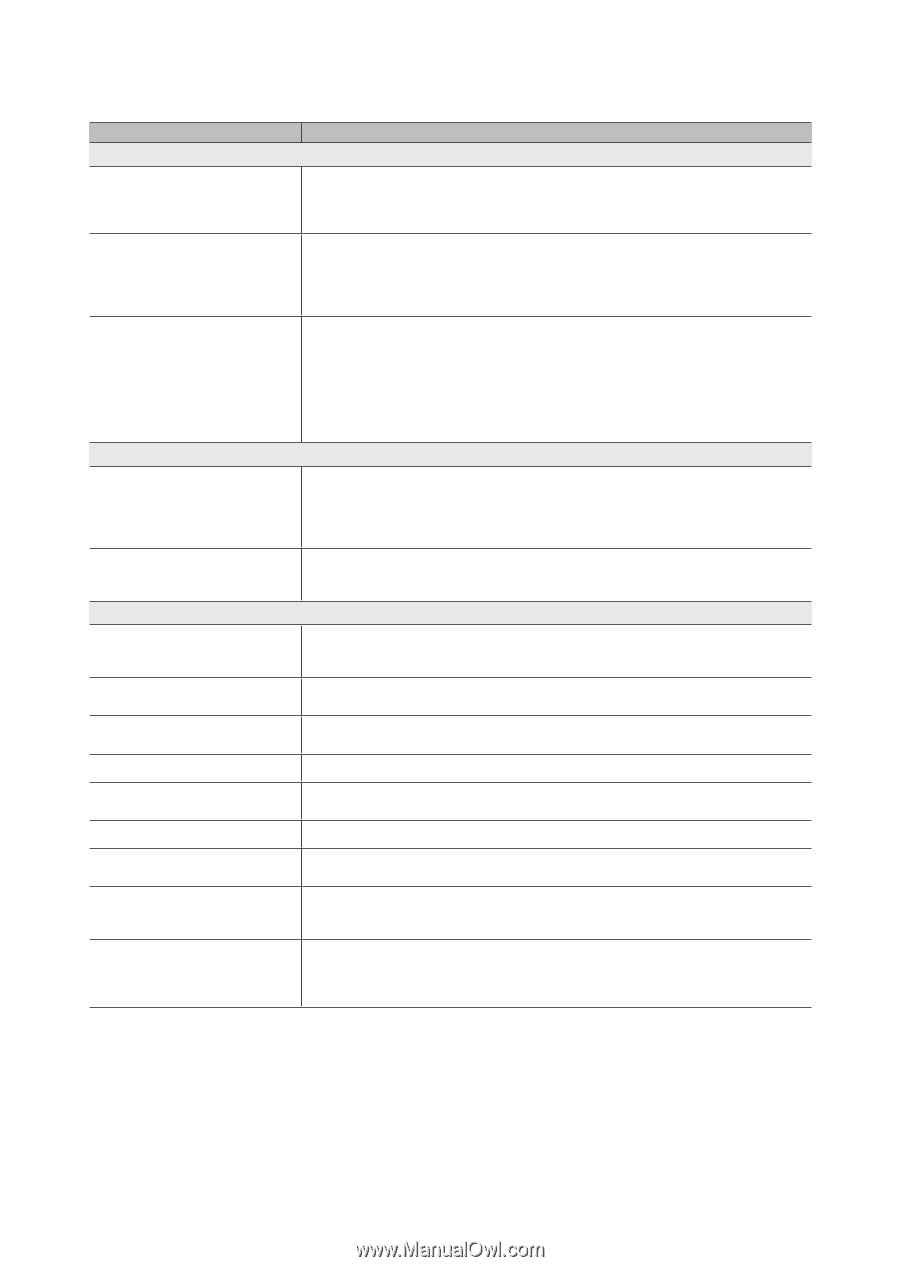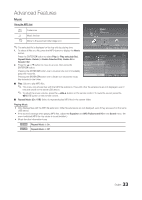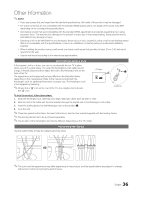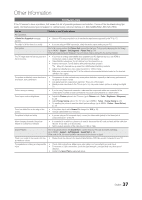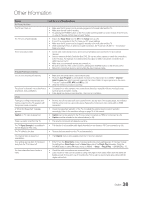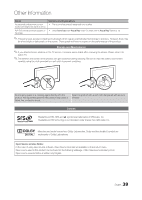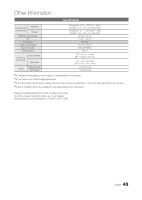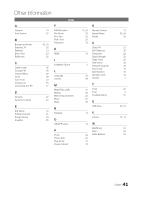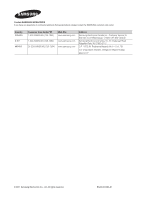Samsung T27A300 User Manual Ver.1.0 (English) - Page 38
Issues, Solutions and Explanations, English - remove stand
 |
View all Samsung T27A300 manuals
Add to My Manuals
Save this manual to your list of manuals |
Page 38 highlights
Other Information Issues No Picture, No Video Solutions and Explanations The TV won't turn on. • Make sure the AC power cord is securely plugged in to the wall outlet and the TV. • Make sure the wall outlet is working. • Try pressing the POWER button on the TV to make sure the problem is not the remote. If the TV turns on, refer to "Remote control does not work" below. The TV turns off automatically. • Ensure the Sleep Timer is set to Off in the Setup menu (p. 26). • If your PC is connected to the TV, check your PC power settings. • Make sure the AC power cord is plugged in securely to the wall outlet and the TV. • When watching TV from an antenna or cable connection, the TV will turn off after 10 - 15 minutes if there is no signal. There is no picture/video. • Check cable connections (remove and reconnect all cables connected to the TV and external devices). • Set your external device's (Cable/Sat Box, DVD, Blu-ray etc) video outputs to match the connections to the TV input. For example, if an external device's output is HDMI, it should be connected to an HDMI input on the TV. • Make sure your connected devices are powered on. • Be sure to select the TV's correct source by pressing the SOURCE button on the remote control. • Reboot the connected device by reconnecting the device's power cable. RF(Cable/Antenna) Connection The TV is not receiving all channels. • Make sure the coaxial cable is connected securely. • Please try Auto Program to add available channels to the channel list. Go to MENU - Channel - Auto Program then select Auto and make sure the correct Cable TV signal type is set in the menu. There are 3 options (STD, HRC and IRC) (p. 20). • Verify the Antenna is positioned correctly. The picture is distorted: macro block error, small block, dots, pixelization. • Compression of video contents may cause picture distortion, especially with fast moving pictures such as sports and action movies. • A low signal can cause picture distortion. This is not a TV problem. Others Purple/green rolling horizontal bars and buzzing noise from the TV speakers with Component cable connection. • Remove the left and right audio connections from the set-top-box. If the buzzing stops, this indicates that the set-top-box has a grounding issue. Replace the Component video cables with an HDMI connection. A "Mode Not Supported" message appears. • Check the supported resolution of the TV, and adjust the external device's output resolution accordingly. Refer to the resolution settings on page 12 of this manual. Caption on TV menu is greyed out. • Caption can not be selected in the TV menu when connected via HDMI or Component (p. 28). • Caption must be activated on the external device (p. 29). There is a plastic smell from the TV. • This smell is normal and will dissipate over time. The TV Signal Strength is unavailable in the Self Diagnostic Test menu. The TV is tilted to the side. • This function is only available with digital channels from an Antenna / RF/Coax connection (p. 30). • Remove the base stand from the TV and reassemble it. The channel menu is greyed out (unavailable). Your settings are lost after 30 minutes or every time the TV is turned off. You have intermittent loss of audio or video. • The Channel menu is only available when the TV source is selected. • If the TV is in the Store Demo mode, it will reset audio and picture settings every 30 minutes. Change the settings from Store Demo mode to Home Use mode in the Plug & Play procedure. Press the SOURCE button to select TV mode, and go to MENU → Setup → Plug & Play → ENTERE (p. 15). • Check the cable connections and reconnect them. • Loss of audio or video can be caused by using overly rigid or thick cables. Make sure the cables are flexible enough for long term use. If mounting the TV to a wall, we recommend using cables with 90 degree connectors. 38 English