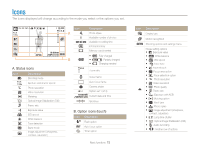Samsung TL220 User Manual (ENGLISH) - Page 12
Basic functions - won t charge
 |
UPC - 044701011873
View all Samsung TL220 manuals
Add to My Manuals
Save this manual to your list of manuals |
Page 12 highlights
Basic functions Learn about your camera's layout, icons, and basic functions for shooting. Unpacking 12 Camera layout 13 Icons 15 Inserting the battery and memory card ... 16 Charging the battery and turning your camera on 17 Charging the battery 17 Turning on your camera 17 Performing the initial setup 18 Using the touch screen 19 Selecting a shooting mode 21 Selecting a shooting mode using motion recognition 22 Setting the dual displays and sound ......... 23 Setting the front display 23 Setting the display type for the touch screen ... 24 Setting the touch vibration or sound 24 Taking photos 25 Zooming 26 Reducing camera shake (OIS 27 Tips for getting a clearer photo 28

Unpacking
…………………………………… 12
Camera layout
……………………………… 13
Icons
…………………………………………… 15
Inserting the battery and memory card
… 16
Charging the battery and turning your
camera on
…………………………………… 17
Charging the battery
…………………………… 17
Turning on your camera
……………………… 17
Performing the initial setup
………………… 18
Using the touch screen
…………………… 19
Selecting a shooting mode
………………… 21
Selecting a shooting mode using motion
recognition
……………………………………… 22
Setting the dual displays and sound
……… 23
Setting the front display
……………………… 23
Setting the display type for the touch screen
… 24
Setting the touch vibration or sound
………… 24
Taking photos
………………………………… 25
Zooming
……………………………………… 26
Reducing camera shake (OIS)
………………… 27
Tips for getting a clearer photo
…………… 28
Basic functions
Learn about your camera’s layout, icons, and basic functions for shooting.