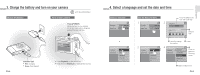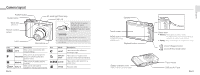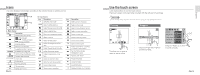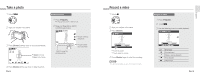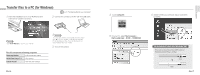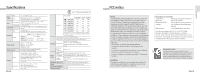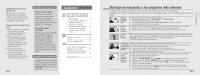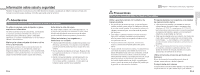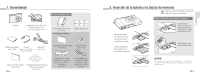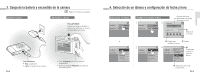Samsung TL34HD Quick Guide (ENGLISH) - Page 9
Transfer files to a PC for Windows - touch screen
 |
UPC - 044701009719
View all Samsung TL34HD manuals
Add to My Manuals
Save this manual to your list of manuals |
Page 9 highlights
Transfer files to a PC (for Windows) p.61 'Tansferring files to your computer' 1 Insert the installation CD in a CD-ROM drive and follow the on-screen instructions. 2 Connect the camera to the PC with the USB cable. Note Click User Manual to read the user manual. The CD contains the following programs Samsung Master Edit photos and videos QuickTime Player 7.4 View videos Adobe Reader View the user manual EN-16 Caution You must plug the end of the cable with the indicator light (▲) into your camera. If the cable is reversed, it may damage your files. The manufacturer is not responsible for any loss of data. 3 Turn on the camera. 4 Touch Computer. USB Computer Printer 5 On your PC, select My Computer > Removable Disk > DCIM > 100SSCAM. 6 Select the files you want and drag or save them to the PC. To disconnect safely (for Windows XP) The way to disconnect the USB cable for Windows 2000/Vista is similar. Click Click EN-17 English