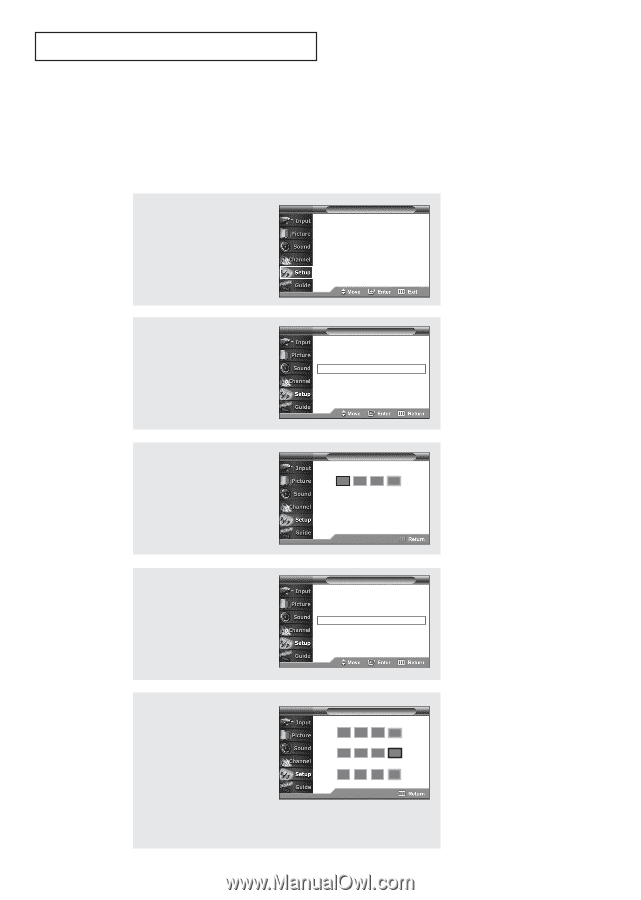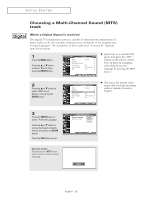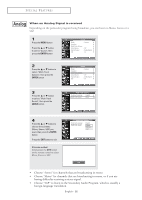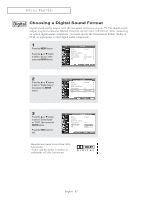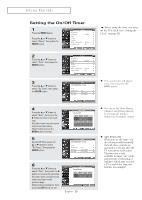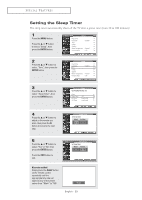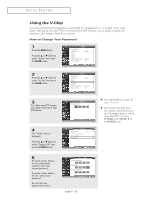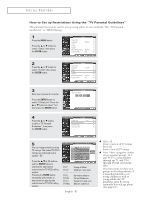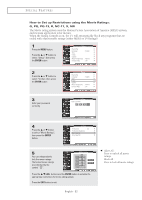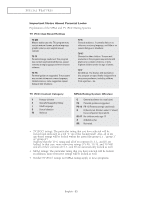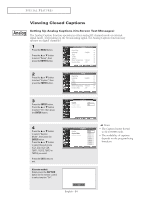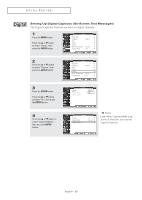Samsung TX-R2675WH User Manual (user Manual) (ver.1.0) (English) - Page 60
Using the V-Chip, How to Change Your Password
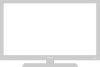 |
View all Samsung TX-R2675WH manuals
Add to My Manuals
Save this manual to your list of manuals |
Page 60 highlights
SPECIAL FEATURES Using the V-Chip Access to channels and programs is controlled by a password (i.e., a 4-digit secret code that is defined by the user).The on-screen menu will instruct you to assign a password (and you can change it later, if necessary). How to Change Your Password 1 Press the MENU button. Press the ... or † button to select "Setup", then press the ENTER button. T V Setup Plug & Play √ Language : English √ Time √ V-Chip √ Caption √ Menu Transparency : Normal √ Function Help : Off √ 2 Press the ... or † button to select "V-Chip", then press the ENTER button. T V Setup Plug & Play √ Language : English √ Time √ V-Chip √ Caption √ Menu Transparency : Normal √ Function Help : Off √ 3 The "Enter your PIN" screen will appear. Enter your 4-digit PIN number. 4 The "V-Chip" menu is displayed. Press the ... or † button to select "Change PIN", then press the ENTER button. T V V-Chip Enter your PIN 0~9 Enter PIN T V V-Chip V-Chip Lock : Off √ TV Parental Guidelines √ Movie Ratings √ Change PIN √ œ The default PIN for a new TV set is "0 0 0 0". œ If you forget the PIN, press the remote control buttons in the following sequence, which resets the PIN to 0-0-0-0: POWER (Off), MUTE, 8, 2, 4, POWER (On). 5 Press the number buttons (0 - 9) on the remote control to enter your current password. Press the number buttons (0 - 9) to enter a new password. Re-enter the new password to confirm. T V Change PIN Enter Current PIN **** Change PIN *** Confirm New PIN 0~9 Enter PIN English - 60