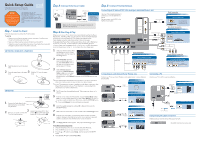Samsung UN19C4000PD Quick Guide (easy Manual) (ver.1.0) (English) - Page 1
Samsung UN19C4000PD Manual
 |
View all Samsung UN19C4000PD manuals
Add to My Manuals
Save this manual to your list of manuals |
Page 1 highlights
Quick Setup Guide Congratulations on the purchase of your new Samsung TV. Read this setup guide to get your TV up and running quickly. STOP Please do not return this unit. If you have problems operating your TV, call: 1-800-SAMSUNG (1-800-726-7864) For web support please visit: www.samsung.com/support 1-800-SAMSUNG (1-800-726-7864) Samsung Electronics America, Inc. 85 Challenger Road Ridgefield Park, NJ 07660-2112 Samsung Electronics Canada Inc. 55 Standish Court Mississauga, Ontario L5R 4B2 Call Center hours of operation: Mon-Sun, 9:00 AM -12 AM EST. To register this product, visit: www.samsung.com/ register. Step 1: Install the Stand Follow the steps below to connect the TV to the stand. ✎✎NOTE xx Make sure to distinguish between the front and back of the Stand and Guide Stand when assembling them. xx Make sure that at least two persons lift and move the LED TV. xx Stand the product up and fasten the screws. If you fasten the screws with the LED TV placed down, it may lean to one side. UN19C4000, UN22C4000, UN22C4010 1 Insert the stand body into the stand base. 2 3 Screw the stand base to the stand Slide the TV onto the stand body. body. RELEASE LOCK UN26C4000 Screws (M4 X L12) Top view 1 Guide Stand Connect the Guide Stand to the Stand using four screws (M4 X Stand L12) as shown s s s s s Rear 2 3 With your TV upright, connect the Fasten three screws (M4 X L8) at position 1, and then fasten three TV to the Stand as shown. screws (M4 X L8) at position 2. s s s s s Front Rear 2 s s s s s 1 Step 2: Connect Antenna or Cable Step 3: Connect External Devices VHF/UHF Antenna Antenna Cable (Not Supplied) or Use a 75 ohm (round) cable. Connect Ant In to • Wall cable jack • VHF/UHF Antenna • Cable or Satellite box Ant or Cable Out Make sure the AC power cord is plugged in securely to the wall outlet and the TV. Step 4: Run Plug & Play When you turn on your TV for the first time, it automatically launches the Plug & Play function. With Plug & Play, you can select the On Screen Display language, set the clock mode, and launch the TV's channel memorizing process. It also displays connection instructions similar to those in this guide. To navigate while Plug & Play is running, press the Up, Down, Left or Right arrow buttons on your remote. To make a selection, press the ENTERE button. To skip a screen, press the MENU button. To turn on your TV, press the POWER button on the remote or on the TV. To run Plug & Play, follow these steps: 1 Using your remote control, select Plug & Play the language for the On Screen Display (OSD), and then press the ENTERE button. Select Language of the OSD. Menu Language : English Español Français 2 Select Home Use, and then U Move E Enter press the ENTERE button. If you select Store Demo, the TV Plug & Play will reset your picture and audio settings every 30 minutes. Anrenna Source : Digital Cable System : Air Cable 3 Select Antenna Source to Analog Cable System : Auto memorize. If Antenna Source is Search Cable or Auto, you must select your cable system type. After U Move E Enter selecting source, select Search; then press the ENTERE button on your remote. ✎✎Most cable systems are Standard (STD) systems, If you are not sure about what kind of cable system you have, contact your cable company. ✎✎If your TV is attached to a cable or satellite box, skip Steps 3 through 5. After Plug & Play is complete, set your TV to Channel 3 or 4, according to the directions for your cable or satellite box. 4 The TV memorizes the available channels. This process can take up to 45 minutes. 5 After the TV has memorized the channels, choose the Clock Mode. Select Auto if you have a digital channel in your area. Select Manual if you don't, or if you have a cable or satellite box. When done, press the ENTERE button. ✎✎ If you select Manual, the clock setting screen appears. 6 Select the daylight savings time setting: Off or On, and then press the ENTERE button. 7 Select the time zone in which you live, and then press the ENTERE button. 8 After the time zone screen, The connection method for best HD screen quality is displayed. Press Right arrow button on your remote to view each screen in succession. Press the Blue button to skip this section. 9 The Enjoy your TV. screen appears. Then press the ENTERE button. If You Want to Rerun Plug & Play 1. Press the SOURCE button on your remote, then select TV mode. 2. Press the MENU button on your remote to display the menu. 3. Press the ▲ or ▼ button to select Setup, and then press the ENTERE button. 4. Press ENTERE again to select Plug & Play. Connecting an AV device (DVD / Blu-ray player, cable/satellite box, etc.) Use one of the connections below to connect your TV to an external A/V device. We recommend using HDMI for the highest picture quality. HDMI Cable (Not Supplied) HDMI to DVI Cable (Not Supplied) Audio Cable (Not Supplied) Best Connection HD connection (up to 1080p) Using an HDMI Cable HDMI OUT Device DVD / Blu-ray player / HD Cable Box / HD Satellite receiver (STB) Very Good Connection HD connection (up to 1080p) Using a HDMI to DVI Cable DVI OUT AUDIO OUT Device Audio Cable (Not Supplied) Good Connection Component connection (up to 1080p) Component Cable (Not Supplied) Using a Component Cable DVD / Blu-ray player / Cable Box / Satellite receiver / VCR COMPONENT OUT AUDIO OUT DVD / Blu-ray player Video Cable (Not Supplied) Video Cable (Not Supplied) Lowest Quality Connection Audio/Video connection (480i only) Using an Audio/Video Cable DVD / Blu-ray player / Cable Box / Satellite receiver / VCR VIDEO OUT AUDIO OUT Device Connecting an audio device (Home Theater, etc.) Connect your TV to your Home Theater or other audio device to enjoy enhanced Sound quality. Analog Audio connection Using a Headphone headphone Optical Cable (Not Supplied) Digital Audio connection Using an Optical Cable Digital Audio System OPTICAL Audio Cable (Not Supplied) Analog Audio connection Using an Audio Cable Amplifier / DVD home theater AUDIO IN Optical Cable (Not Supplied) Digital Audio connection Using an Optical Cable Digital Audio System OPTICAL Connecting a PC Connect your TV to a PC to use it as a Monitor. HDMI to DVI Cable (Not Supplied) HD connection Using a HDMI to DVI Cable DVI OUT AUDIO OUT Audio Cable (Not Supplied) Audio Cable (Not Supplied) D-Sub Cable (Not Supplied) Using a D-Sub Cable AUDIO OUT PC OUT Using an EX-Link Cable Connection Available Devices: External devices that support EX-Link. EX-LINK: Connector for service only.