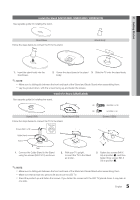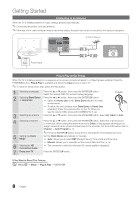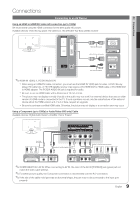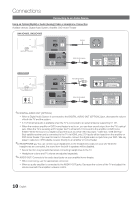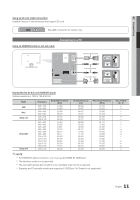Samsung UN19C4000PD User Manual (user Manual) (ver.1.0) (English) - Page 7
Fav.ch, Chlist, Power, Source, Pre-ch, S.mode, Media.p, P.mode, P.size, Sleep
 |
View all Samsung UN19C4000PD manuals
Add to My Manuals
Save this manual to your list of manuals |
Page 7 highlights
01 Getting Started Viewing the Remote Control ✎✎This is a special remote control for the visually impaired and has Braille points on the Power, Channel and Volume buttons. Turns the TV on and off POWER SOURCE Selects the HDMI mode directly. Press to directly access channels. HDMI Displays and selects the available video sources (p. 12). Press to select additional channels (digital) being broadcasted by the same station. For example, to select channel "54-3", press "54", then press" - "and "3". Adjusts the volume. Brings up the OSD. Displays Media Play (p. 25). Quickly select frequently used functions. Returns to the previous menu. Buttons used in the Channel List, Media Play menu, etc. Use these buttons in Media Play and Anynet+ modes (p. 25, 31). (�: Controls recording for Samsung recorders that have the Anynet+ feature) PRE-CH MEDIA.P CHLIST MENU FAV.CH TOOLS INFO RETURN EXIT A B CD S.MODE SLEEP MTS P.MODE P.SIZE CC Returns to the previous channel. Cuts off the sound temporarily. Changes channels. Displays the channel list on the screen (p. 13). Displays Favorite Channel Lists on the screen (p. 13). Displays information on the TV screen. Selects the on-screen menu items and changes the values seen on the menu. Exits the menu. S.MODE: Press to select the sound mode (p. 18). SLEEP: Automatically shuts off the TV at a preset time (p. 20). MTS: Press to choose stereo, mono or Separate Audio Program (SAP broadcast) (p. 19). P.MODE: Press to select the picture mode (p. 15). P.SIZE: Selects the picture size (p. 17). CC: Controls the caption decoder (p. 22). Installing batteries (Battery size: AAA) ✎✎NOTE xx Use the remote control within 23 feet from the TV. xx Bright light may affect the performance of the remote control. Avoid use when nearby fluorescent lights or neon signs. xx The color and shape may vary depending on the model. 7 English