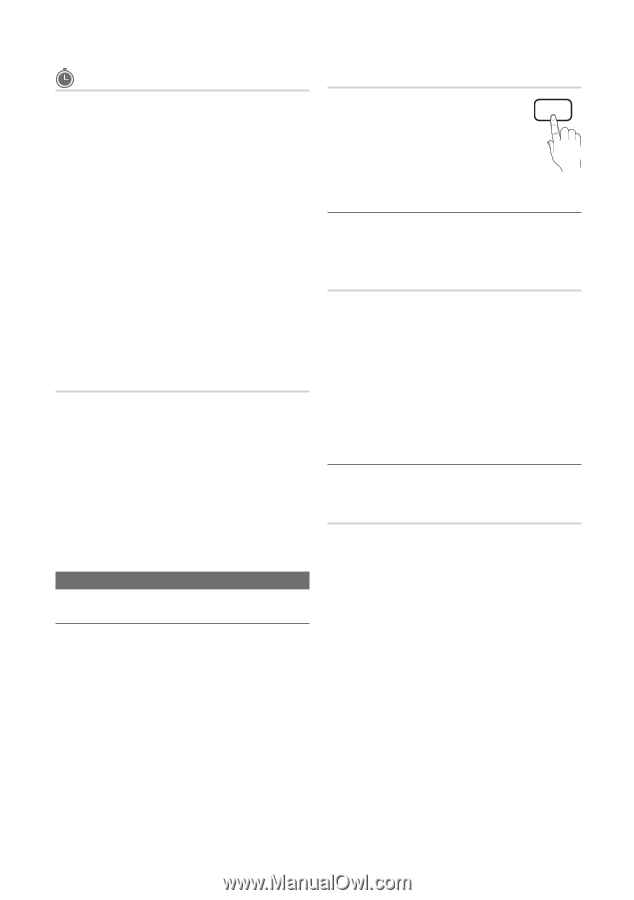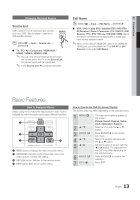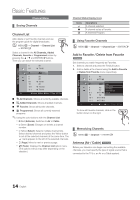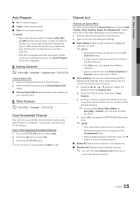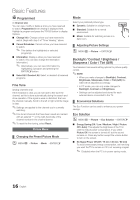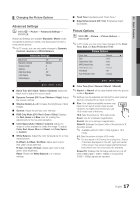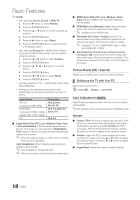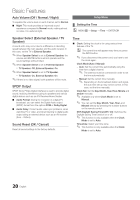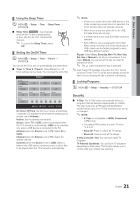Samsung UN32C4000PD User Manual (user Manual) (ver.1.0) (English) - Page 16
Picture Menu, P.MODE - power consumption
 |
View all Samsung UN32C4000PD manuals
Add to My Manuals
Save this manual to your list of manuals |
Page 16 highlights
Basic Features Programmed (in Channel List) You can view, modify or delete a show you have reserved to watch. Programmed timer viewing is displayed here. Highlight a program and press the TOOLS button to display Options. ■■ Change Info: Change a show you have reserved to watch. Begin with step 3 of "Timer Viewing," above. ■■ Cancel Schedules: Cancel a show you have reserved to watch. ✎✎ This deletes the highlighted or selected program(s). ■■ Information: Display a show you have reserved to watch. (You can also change the reservation Information.) ✎✎ Alternatively, you can view Information by highlighting a program and pressing the ENTERE button. ■■ Select All / Deselect All: Select or deselect all reserved programs. Fine Tune (analog channels only) If the reception is clear, you do not have to fine tune the channel, as this is done automatically during the search and store operation. If the signal is weak or distorted, fine tune the channel manually. Scroll to the left or right until the image is clear. ✎✎Settings are applied to the channel you're currently watching. ✎✎Fine tuned channels that have been saved are marked with an asterisk "*" on the right-hand side of the channel number in the channel banner. ✎✎To reset the fine-tuning, select Reset. Picture Menu ¦¦ Changing the Preset Picture Mode OO MENUm → Picture → Mode → ENTERE Mode Select your preferred picture type. ■■ Dynamic: Suitable for a bright room. ■■ Standard: Suitable for a normal environment. ■■ Movie: Suitable for watching movies in a dark room. ¦¦ Adjusting Picture Settings OO MENUm → Picture → ENTERE P.MODE Backlight / Contrast / Brightness / Sharpness / Color / Tint (G/R) Your television has several setting options for picture quality control. ✎✎NOTE xx When you make changes to Backlight, Contrast, Brightness, Sharpness, Color or Tint (G/R) the OSD will be adjusted accordingly. xx In PC mode, you can only make changes to Backlight, Contrast and Brightness. xx Settings can be adjusted and stored for each external device connected to the TV. ¦¦ Economical Solutions The Eco Function can be used to enhance your power savings. Eco Solution OO MENUm → Picture → Eco Solution → ENTERE ■■ Energy Saving (Off / Low / Medium / High / Picture Off / Auto): This adjusts the brightness of the TV in order to reduce power consumption. If you select Picture Off, the screen is turned off, but the sound remains on. Press any button except the volume button to turn on the screen. ■■ No Signal Power Off (Off / 15 min / 30 min / 60 min) To avoid unnecessary energy consumption, set how long you want the TV to remain on if it's not receiving a signal. ✎✎ Disabled when the PC is in power saving mode. 16 English