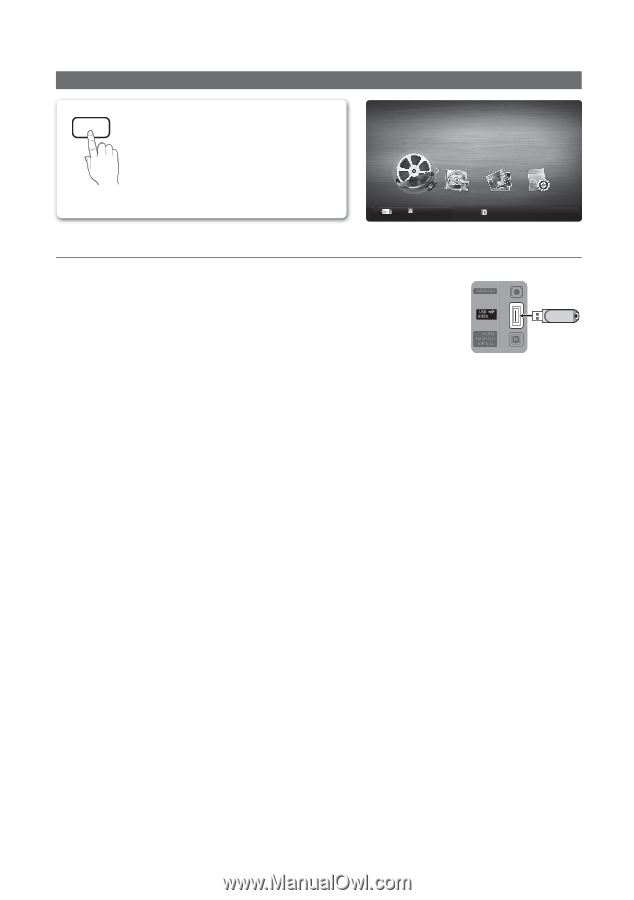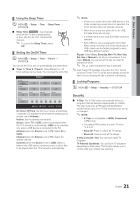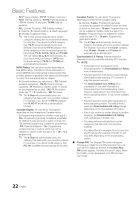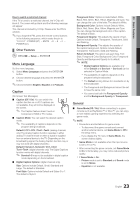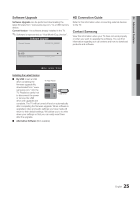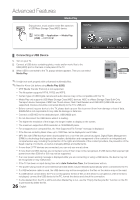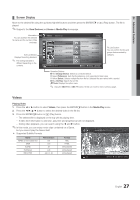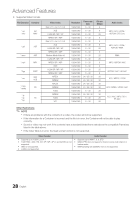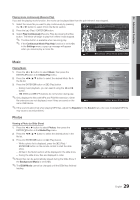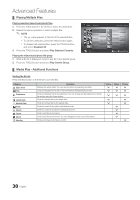Samsung UN32C4000PD User Manual (user Manual) (ver.1.0) (English) - Page 26
Advanced Features, Media Play, MEDIA.P - response time
 |
View all Samsung UN32C4000PD manuals
Add to My Manuals
Save this manual to your list of manuals |
Page 26 highlights
Advanced Features Media Play MEDIA.P Enjoy photos, music and/or movie files saved on a USB Mass Storage Class (MSC) device. O MENUm → Application → Media Play (USB) → ENTERE MediaPlay Videos SUM Change Device View Devices E Enter R Return ¦ Connecting a USB Device 1. Turn on your TV. 2. Connect a USB device containing photo, music and/or movie files to the USB (HDD) port on the back or side panel of the TV. 3. When USB is connected to the TV, popup window appears. Then you can select Media Play. TV Rear Panel USB Drive ✎ It might not work properly with unlicensed multimedia files. ✎ Need-to-Know List before using Media Play (USB) x MTP (Media Transfer Protocol) is not supported. x The file system supports FAT16, FAT32 and NTFS. x Certain types of USB Digital camera and audio devices may not be compatible with this TV. x Media Play only supports USB Mass Storage Class (MSC) devices. MSC is a Mass Storage Class Bulk-Only Transport device. Examples of MSC are Thumb drives, Flash Card Readers and USB HDD (USB HUB are not supported). Devices should be connected directly to the TV's USB port. x Before connecti ng your device to the TV, please back up your files to prevent them from damage or loss of data. SAMSUNG is not responsible for any data file damage or data loss. x Connect a USB HDD to the dedicated port, USB (HDD) port. x Do not disconnect the USB device while it is loading. x The higher the resolution of the image, the longer it takes to display on the screen. x The maximum supported JPEG resolution is 15360X8640 pixels. x For unsupported or corrupted files, the "Not Supported File Format" message is displayed. x If the files are sorted by Basic View, up to 1000 files can be displayed in each folder. x MP3 files with DRM that have been downloaded from a non-free site cannot be played. Digital Rights Management (DRM) is a technology that supports the creation, distribution and management of the content in an integrated and comprehensive way, including the protection of the rights and interests of the content providers, the prevention of the illegal copying of contents, as well as managing billings and settlements. x If more than 2 PTP devices are connected, you can only use one at a time. x If more than two MSC devices are connected, some of them may not be recognized. A USB device that requires high power (more than 500mA or 5V) may not be supported. x If an over-power warning message is displayed while you are connecting or using a USB device, the device may not be recognized or may malfunction. x If the TV has been no input during time set in Auto Protection Time, the Screensaver will run. x The power-saving mode of some external hard disk drives may be released automatically when connected to the TV. x If a USB extension cable is used, the USB device may not be recognized or the files on the device may not be read. x If a USB device connected to the TV is not recognized, the list of files on the device is corrupted or a file in the list is not played, connect the USB device to the PC, format the device and check the connection. x If a file deleted from the PC is still found when Media Play is run, use the "Empty the Recycle Bin" function on the PC to permanently delete the file. 26 English