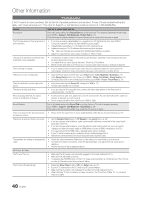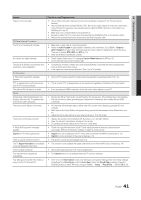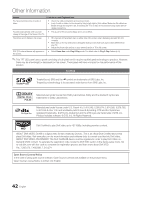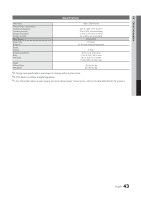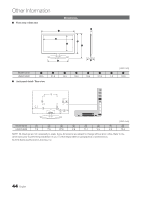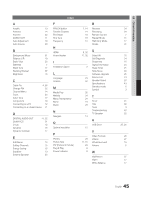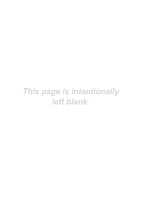Samsung UN32C4000PD User Manual (user Manual) (ver.1.0) (English) - Page 41
Issues, Solutions and Explanations
 |
View all Samsung UN32C4000PD manuals
Add to My Manuals
Save this manual to your list of manuals |
Page 41 highlights
05 Other Information Issues There is no picture/video. RF(Cable/Antenna) Connection The TV is not receiving all channels. No Caption on digital channels. The picture is distorted: macroblock error, small block, dots, pixelization. PC Connection A "Mode Not Supported" message appears. "PC" is always shown on the source list, even if a PC is not connected. The video is OK but there is no audio. Others Purple/green rolling horizontal bars and buzzing noise from the TV speakers with Component cable connection. The picture won't display in full screen. The remote control does not work. A 'Mode Not Supported' message appears. Caption on TV menu is greyed out. There is a plastic smell from the TV. The TV Signal Information is unavailable in the Self Diagnostic Test menu. The TV is tilted to the side. The channel menu is greyed out (unavailable). Your settings are lost after 30 minutes or every time the TV is turned off. Solutions and Explanations • Check cable connections (remove and reconnect all cables connected to the TV and external devices). • Set your external device's (Cable/Sat Box, DVD, Blu-ray etc) video outputs to match the connections to the TV input. For example, if an external device's output is HDMI, it should be connected to an HDMI input on the TV. • Make sure your connected devices are powered on. • Be sure to select the TV's correct source by pressing the SOURCE button on the remote control. • Reboot the connected device by reconnecting the device's power cable. • Make sure coaxial cable is connected securely. • Please try Auto Program to add available channels to the channel list. Go to MENU - Channel - Auto Program then select Auto and make sure the correct Cable TV signal type is set in the menu. There are 3 options (STD, HRC and IRC) (p. 15). • Verify the Antenna is positioned correctly. • Check Caption Setup menu. Try changing Caption Mode Service1 to CC1 (p. 23). • Some channels may not have caption data. • Compression of video contents may cause picture distortion, especially with fast moving pictures such as sports and action movies. • A low signal can cause picture distortion. This is not a TV problem. • Set your PC's output resolution so they match the resolutions supported by the TV (p. 12). • This is normal; "PC" is always shown on the source list, regardless of whether a PC is connected. • If you are using an HDMI connection, check the audio output setting on your PC. • Remove the left and right audio connections from the set-top-box. If the buzzing stops, this indicates that the set-top-box has a grounding issue. Replace the Component video cables with an HDMI connection. • HD channels will have black bars on either side of the screen when displaying upscaled SD (4:3) contents. • Black bars on the Top & Bottom will appear during movies that have aspect ratios different from your TV. • Adjust the picture size options on your external device or TV to full screen. • Replace the remote control batteries with the poles (+/-) in the right direction. • Clean the sensor's transmission window on the remote. • Try pointing the remote directly at the TV from 5~6 feet away. • Check the supported resolution of the TV, and adjust the external device's output resolution accordingly. Refer to the resolution settings on page 12 of this manual. • Caption can not be selected in the TV menu when connected via HDMI or Component (p. 23). • Caption must be activated on the external device (p. 23). • This smell is normal and will dissipate over time. • This function is only available with digital channels from an Antenna/RF/Coax connection (p. 24). • Remove the base stand from the TV and reassemble it. • The Channel menu is only available when the TV source is selected. • If the TV is in the Store Demo mode, it will reset audio and picture settings every 30 minutes. Change the settings from Store Demo mode to Home Use mode in the Plug & Play procedure. Press the SOURCE button to select TV mode, and go to MENU → Setup → Plug & Play → ENTERE (p. 8). 41 English