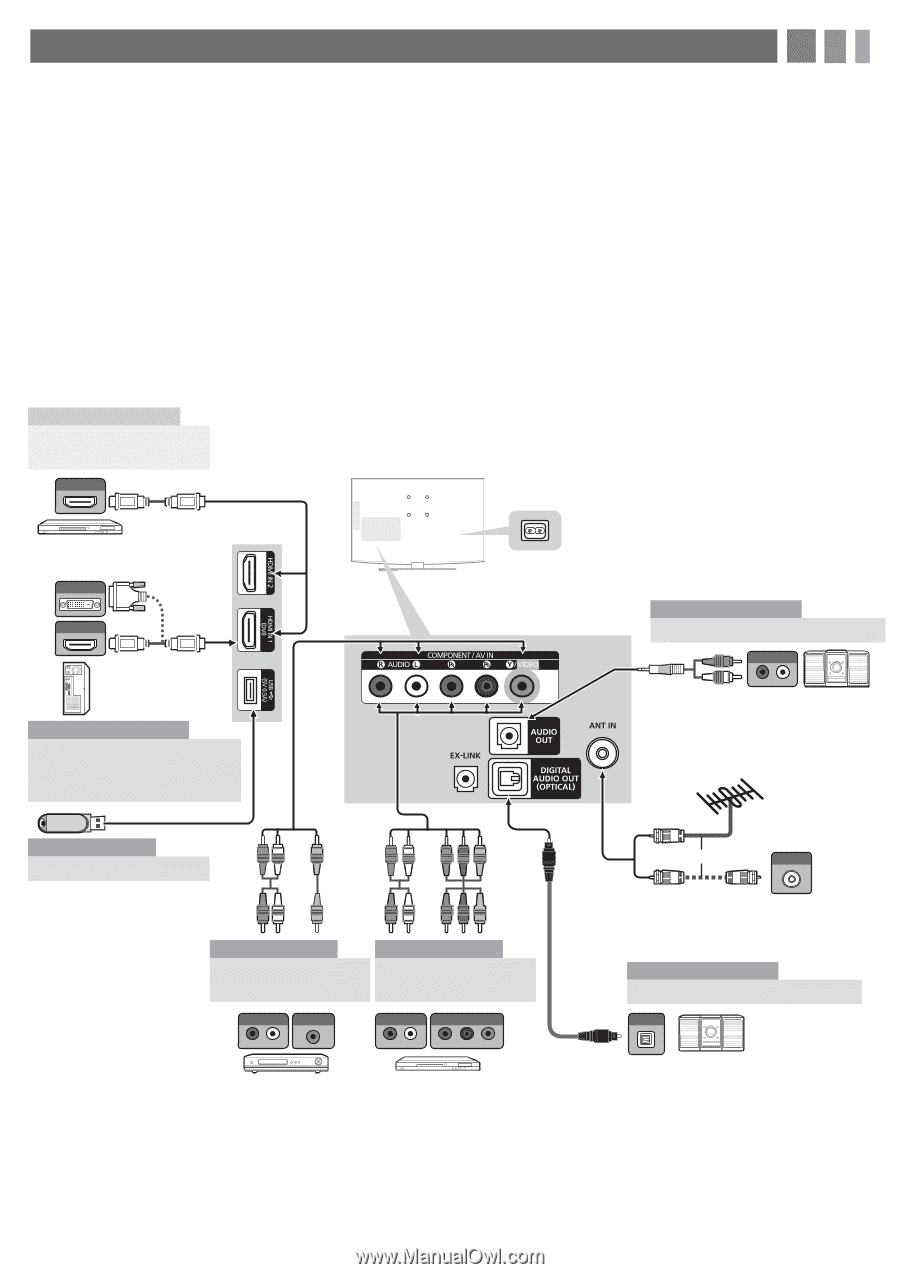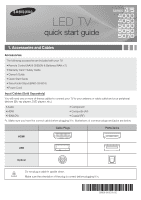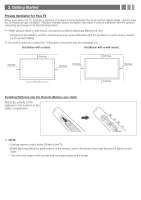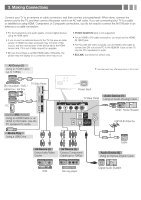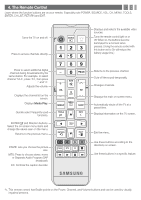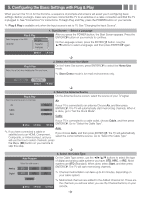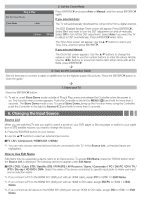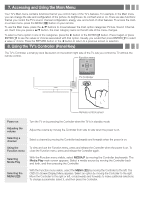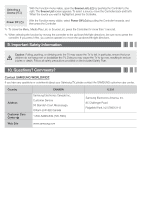Samsung UN40EH5000F Quick Guide Easy Manual Ver.1.0 (English) - Page 3
Making Connections - model
 |
View all Samsung UN40EH5000F manuals
Add to My Manuals
Save this manual to your list of manuals |
Page 3 highlights
3. Making Connections Connect your TV to an antenna or cable connection, and then connect your peripherals. When done, connect the power cord to the TV, and then connect the power cord to an AC wall outlet. If you are connecting your TV to a cable or satellite box using HDMI, Component, or Composite connections, you do not need to connect the ANT IN jack to an antenna or a cable connection. yyFor the best picture and audio quality, connect digital devices using an HDMI cable. yyIf you connect an external device to the TV that uses an older version of HDMI, the video and audio may not work. If this occurs, ask the manufacturer of the device about the HDMI version and, if it is out of date, request an upgrade. yyBe sure to purchase a certified HDMI cable. Otherwise, the picture may not display or a connection error may occur. yyPC/DVI AUDIO IN input is not supported. yyFor an HDMI to DVI cable connection, you must use the HDMI IN 1(DVI) jack. yyFor PCs with DVI video out jacks, use an HDMI to DVI cable to connect the DVI out on the PC to the HDMI IN 1 jack on the TV. Use the PC's speakers for audio. yyEX-LINK: Connector for service only. AV Device (1) Using an HDMI Cable (up to 1080p) HDMI OUT Blu-ray player / DVD / cable box / sat box DVI OUT TV Side Panel HDMI OUT PC PC Using an HDMI Cable or an HDMI to DVI Cable. Use the PC speakers for audio. yyThe side panel may differ depending on the model. Power Input TV Rear Panel W R Audio Device (1) Using an Audio (Analog) Cable AUDIO IN R-AUDIO-L DVD / Home Theater VHF/UHF Antenna Media Play Using a USB Drive RW YR R W R B GR GR R W Y AV Device (2) Using Audio/Video Cables AUDIO OUT VIDEO OUT R-AUDIO-L R W R B AV Device (3) Using a Component Cable (up to 1080p) AUDIO OUT COMPONENT OUT R-AUDIO-L PR PB Y VCR Blu-ray player or ANT OUT Cable Audio Device (2) Using an Optical (Digital) Cable OPTICAL Digital Audio System