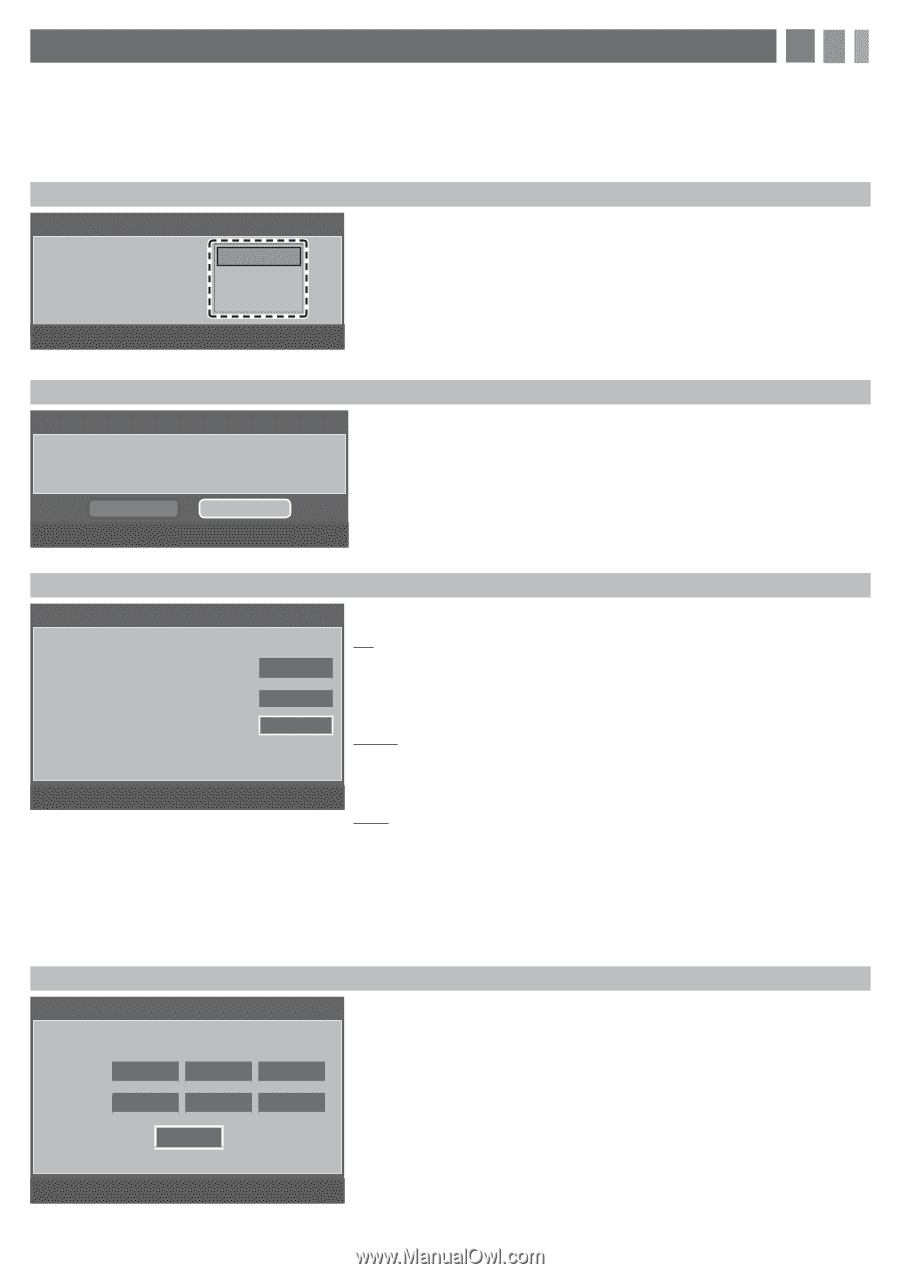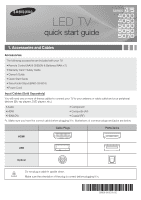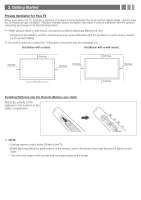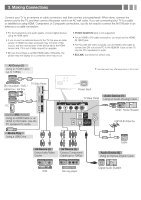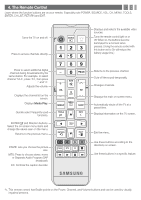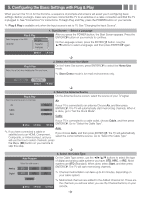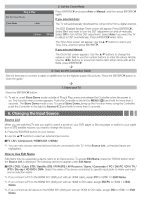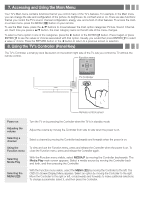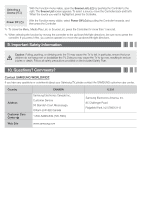Samsung UN40EH5000F Quick Guide Easy Manual Ver.1.0 (English) - Page 5
Configuring the Basic Settings with Plug & Play - remote
 |
View all Samsung UN40EH5000F manuals
Add to My Manuals
Save this manual to your list of manuals |
Page 5 highlights
5. Configuring the Basic Settings with Plug & Play When you turn the TV on for the first time, a sequence of prompts and screens will assist you in configuring basic settings. Before you begin, make sure you have connected the TV to an antenna or a cable connection and that the TV is plugged in. See "Connections" for instructions. To begin Plug and Play, press the POWER button on your remote. ✎✎ Plug & Play is available only when the Input source is set to TV. See "Changing the Input Source". Plug & Play Select Language of the OSD. English Language Español Français 1. Start Screen → Select a Language After you press the POWER button, the Start Screen appears. Press the ENTERE button on your remote to continue. On the Language screen, press the ENTERE button. Use the ▲/▼buttons to select a language, and then press ENTERE again. U Move E Enter Plug & Play Select 'Home Use' when installing this TV in your home. 2. Select the Home Use Mode On the Home Use screen, press ENTERE to select the Home Use mode. ✎✎ Store Demo mode is for retail environments only. Store Demo Home Use L Move Plug & Play Select the Antenna source to memorize. E Enter 3. Select the Antenna Source On the Antenna Source screen, select the source of your TV signal. Air Air Start If your TV is connected to an antenna Choose Air, and then press Cable Start ENTERE. The TV will automatically start memorizing channels. When it is done, go to "Set the Clock Mode". Auto Start Cable If your TV is connected to a cable outlet, choose Cable, and then press U Move E Enter m Skip ENTERE. Go to "Select the Cable Type". Auto ✎✎ If you have connected a cable or satellite box to an HDMI, Component, Composite, or Antenna input, and you If you choose Auto, and then press ENTERE, the TV will automatically select the correct Antenna source. Go to "Select the Cable Type" will use the box to select channels, press the Menu (m) button on your remote to skip this step. 4. Select the Cable Type Auto Program Select the cable system. Analog STD HRC IRC On the Cable Type screen, use the buttons to select the type of digital and analog cable systems you have: STD, HRC, or IRC. Most systems are STD (Standard). When done, select Start, and then press ENTERE. The TV will start memorizing channels. Digital STD HRC IRC ✎✎ Channel memorization can take up to 45 minutes, depending on your cable system. START U Move E Enter ✎✎ Memorized channels are added to the Added Channel list. These are the channels you will see when you use the Channel buttons on your R Return remote.