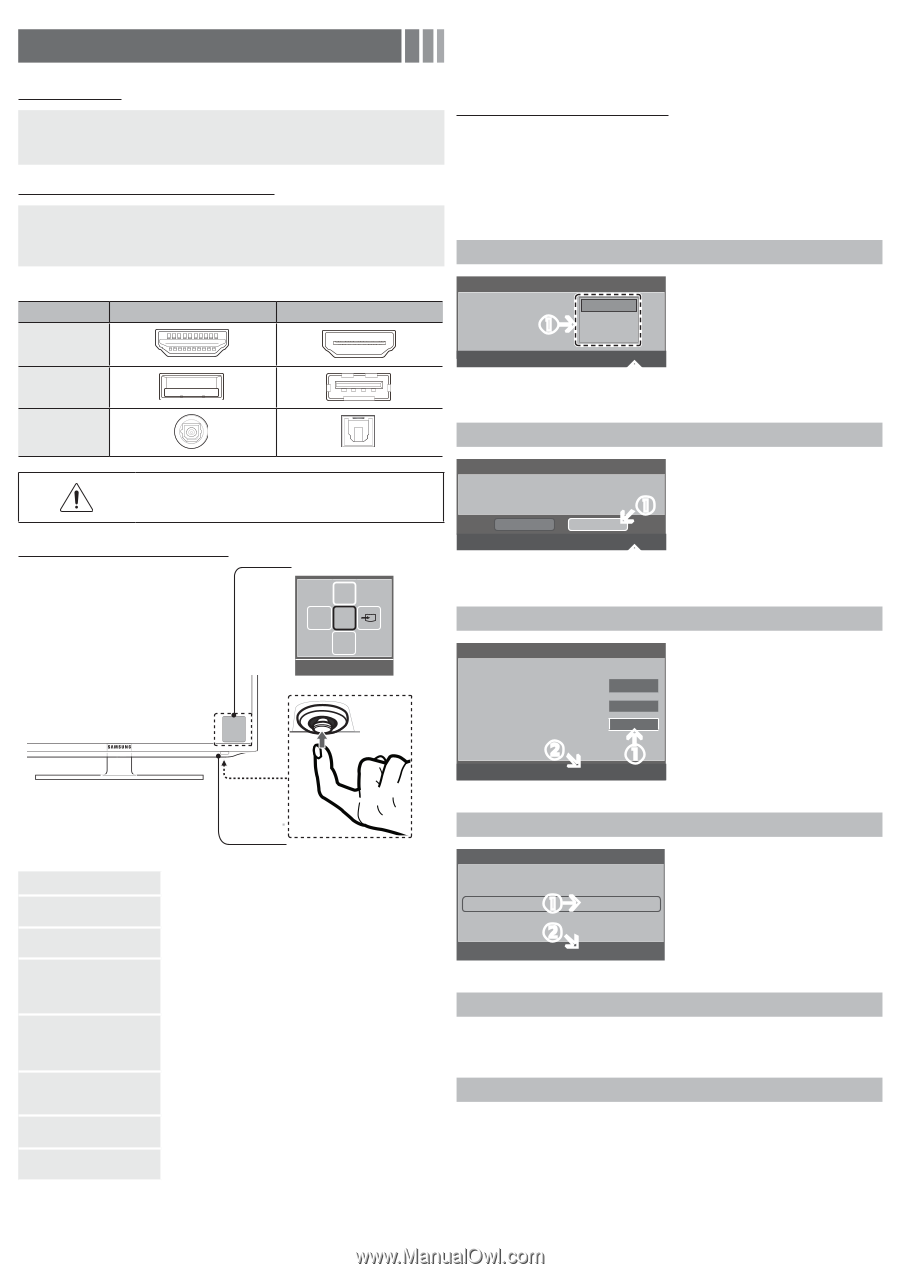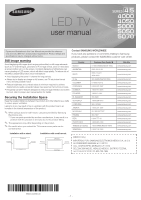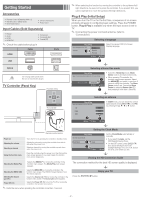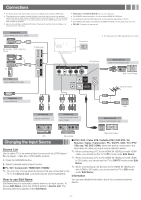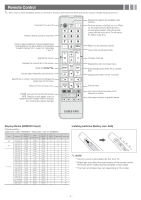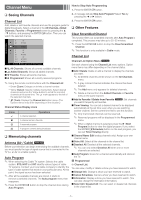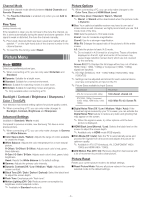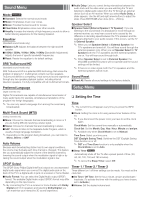Samsung UN40EH5000F User Manual Ver.1.0 (English) - Page 2
Getting Started - tv
 |
View all Samsung UN40EH5000F manuals
Add to My Manuals
Save this manual to your list of manuals |
Page 2 highlights
Getting Started Accessories • Remote Control & Batteries (AAA x 2) • Warranty Card / Safety Guide • Wire-Holder Stand • Owner's Instructions • Power Cord Input Cables (Sold Separately) • RS232 • Audio • HDMI • HDMI-DVI • Component • Composite (AV) • Coaxial (RF) ✎✎ Check the cable before plug-in Cable Ports HDMI USB Optical Do not plug cable upside down. Be sure to check before plug-in. TV Controller (Panel Key) Function menu MEDIA.P mR P Return TV Controller Remote control sensor Power on Adjusting the volume Selecting a channel Using the function menu Turns the TV on by pressing the controller in standby mode. Adjusts the volume by moving the controller from side to side when the power is on. Selects a channel by moving the controller up and down when the power is on. Press the controller when the power is on, then the function menu screen appears. If you press it again, the function menu screen disappears. Selecting the Media Play Selects the MEDIA.P by moving the controller in the function menu screen. The Media Play main screen appears. Selecting the MENU (m) Selects the MENU(m) by moving the controller in the function menu screen. The OSD(On Screen Display) of your TV's feature appears. Selecting the Source List (s) Power Off (P) Selects the Source List (s) by moving the controller in the function menu screen. The Source List screen appears. Selects the Power Off (P) to turn the TV off by moving the controller in the function menu screen. ✎✎ Exits the menu when pressing the controller more than 1 second. ✎✎ When selecting the function by moving the controller to the up/down/left/ right directions, be sure not to press the controller. If you press it first, you cannot operate it to move the up/down/left/right directions. Plug & Play (Initial Setup) When you turn the TV on for the first time, a sequence of on-screen prompts will assist in configuring basic settings. Press the POWER button. Plug & Play is available only when the Input source is set to TV. ✎✎ Connecting the power cord and antenna. (refer to 'Connections') Selecting a language Plug & Play Select Language of the OSD. English Language Español Français Select the desired OSD (On Screen Display) language. U Move E Enter Selecting a Home Use mode Plug & Play Select 'Home Use' when installing this TV in your home. Store Demo Home Use L Move E Enter • Select the Home Use mode. Store Demo mode is for retail environments. • When pressing TV controller, the function menu screen appears. Select the MENU(m) and press it more than 5 seconds using the controller. The Store Demo mode is set. Cancel the Store Demo by selecting Source List(s) and pressing it more than 5 seconds. Selecting an antenna Plug & Play Select the Antenna source to memorize. In Cable mode, you can select the correct signal source among STD, HRC, and IRC by pressing the or ► button. Air Start Cable Auto U Move E Enter Start Start m Skip Setting the Clock Mode Plug & Play Set the Clock Mode. Clock Mode : Auto E Enter m Skip Set the Clock Mode automatically or manually. • If you select the Auto, set the DST(Daylight Saving Time). • On the DST screen, press ENTERE, then select whether to turn DST (Daylight Savings Time) on or off. Select the time zone where you live. Viewing the HD Connection Guide The connection method for the best HD screen quality is displayed. Enjoy your TV. Press the ENTERE button. - 2 -